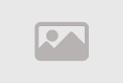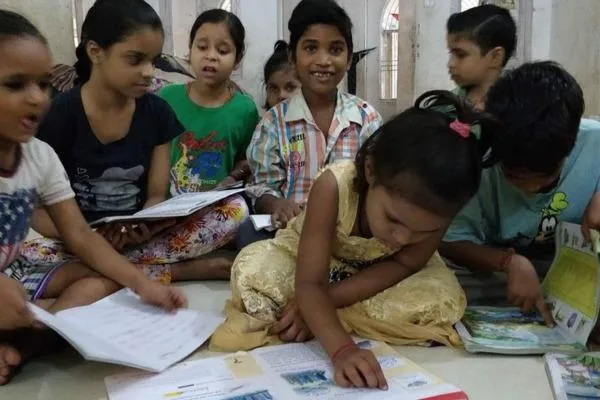Google Assistant 2025: Step-by-Step Guide to Turn It Off Easily
How to Turn Off Google Assistant: Take Control Now!
Google Assistant is a powerful tool for managing your smart home, but its constant activations can be intrusive, especially when triggered by background noise or unintended commands. In 2025, you can easily turn off Google Assistant on your smartphone or smart devices to regain control over your digital environment. Whether you want to fully disable it or tweak specific settings, this guide provides step-by-step instructions to customize your experience. From disabling on Android and iOS to managing connected devices, here’s how to turn off Google Assistant with ease.
Unwanted activations, such as Google Assistant responding to TV dialogue, can disrupt your day. Fortunately, you can disable it completely or limit its triggers, like restricting voice activation to specific scenarios. This comprehensive guide, tailored for 2025, covers disabling Google Assistant on smartphones, tweaking settings for smart home devices, and optimizing preferences to suit your needs, ensuring a seamless and frustration-free experience.
Disable Google Assistant on Your Smartphone
Turning off Google Assistant on your smartphone is straightforward, whether you’re using Android or iOS. Follow these steps to deactivate it via the Google app:
- Open the Google app on your smartphone.
- Tap your profile picture in the top-right corner to access the options menu.
- Select “Settings” from the dropdown.
- Tap “Google Assistant.”
- Navigate to the “General” menu and toggle the Google Assistant switch to the “Off” position.
Once completed, Google Assistant will be fully disabled on your phone. If these steps don’t work for your device, try an alternative method: go to your phone’s main Settings app, select “Assistant,” then “General,” and toggle off Google Assistant. This approach is particularly useful for Android devices with built-in Assistant integration, ensuring you can silence it in 2025.
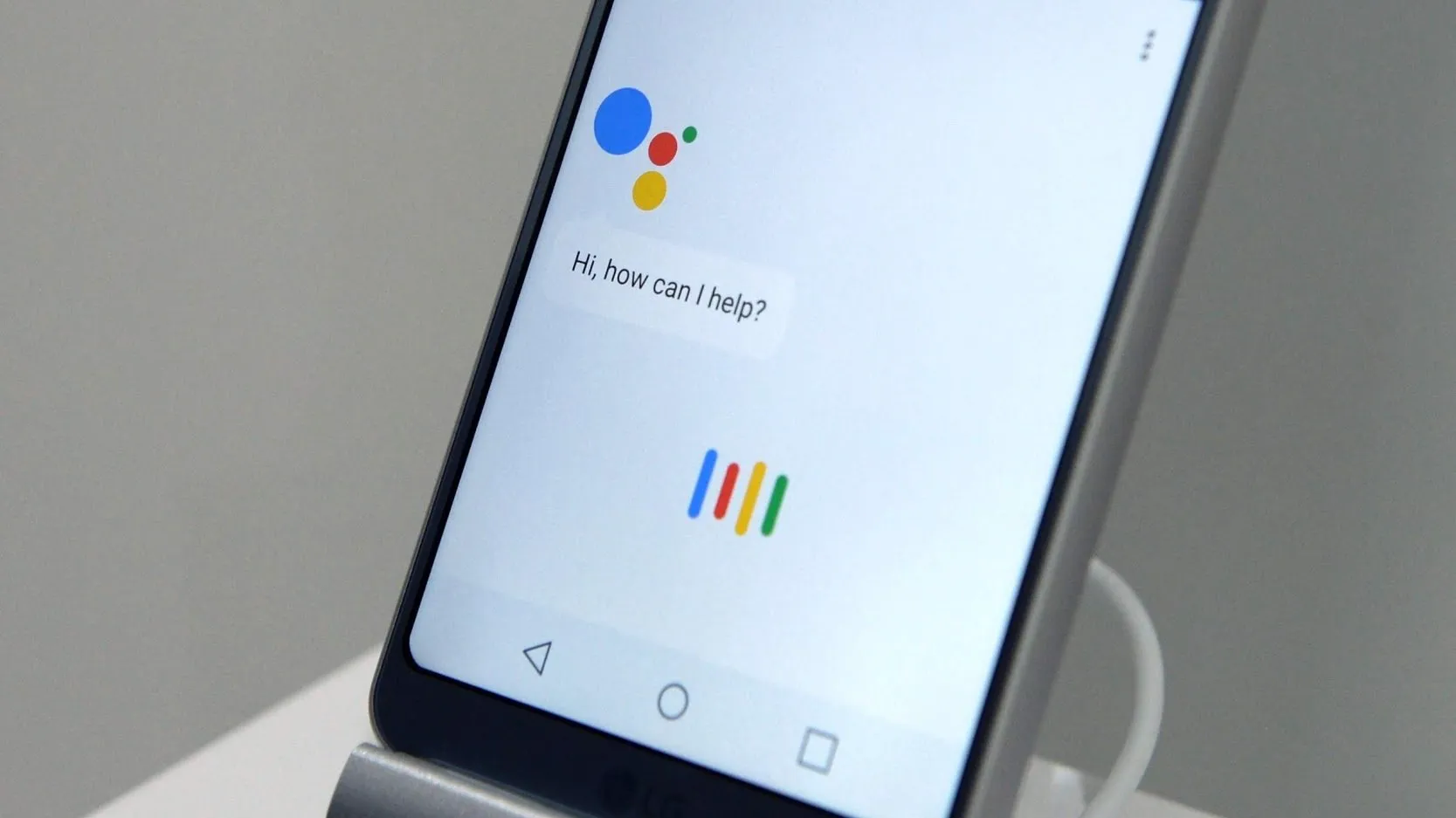
Alternative Method: Disable via Device Settings
For some smartphones, especially Android models, you can disable Google Assistant directly through the device’s settings. This method bypasses the Google app and is ideal for devices with customized interfaces, such as Samsung or Xiaomi phones. Here’s how:
- Open the Settings app on your phone.
- Search for “Google Assistant” or navigate to “Apps” or “System.”
- Select “Assistant” or “Device Assistance App.”
- Go to “General” and toggle the Assistant switch to “Off.”
This method ensures Google Assistant is deactivated across your device, preventing accidental triggers. In 2025, with varied Android interfaces, this approach accommodates different phone models, making it a versatile solution for users seeking to turn off Google Assistant quickly and effectively.
Manage Smart Home Devices Linked to Google Assistant
Google Assistant integrates with thousands of smart home devices, from lights to thermostats. If you want to limit or disable its control over these devices, use the Google Home app. Follow these steps to manage connected devices:
- Open the Google Home app on your smartphone.
- Tap “Settings.”
- Select “Google Assistant.”
- Tap “Manage all Assistant settings.”
- Go to “Devices” to view all linked smart devices.
- Add, remove, or adjust settings for each device as needed.
This process allows you to customize which devices Google Assistant controls, giving you flexibility without fully disabling it. For example, you can remove a smart speaker while keeping a thermostat active. In 2025, managing these connections ensures your smart home aligns with your privacy and usability preferences.
Tweak Google Assistant Triggers for Specific Scenarios
If you don’t want to turn off Google Assistant entirely, you can limit its triggers to specific situations, such as in-car use. This prevents unwanted activations from background noise, like TV audio. Here’s how to adjust triggers on an Android device (steps may vary slightly by manufacturer):
- Open the Settings app and select “Apps.”
- Tap the three-dot menu and choose “Default apps.”
- Select “Device Assistance App” or “Assist App.”
- Tap the gear icon for advanced settings.
- Go to “Voice Match” and toggle off “Access with Voice Match” but keep “While Driving” enabled.
This setup ensures Google Assistant only responds to voice commands in specific contexts, reducing interruptions. For iOS users, similar adjustments can be made via the Google app’s Assistant settings. In 2025, these tweaks allow you to balance functionality with control, tailoring Google Assistant to your lifestyle.
Additional Customization Options
Beyond disabling Google Assistant, you can customize its behavior to minimize disruptions. In the Google app, navigate to “Settings” > “Google Assistant” to explore options like:
- Voice Sensitivity: Adjust how easily Assistant detects “Hey Google” commands.
- Personalization: Disable features like personalized responses or location-based suggestions.
- Routines: Modify or remove automated tasks triggered by voice commands.
- Language Settings: Change the Assistant’s language to limit unintended activations in multilingual households.
These settings allow you to fine-tune Google Assistant’s behavior without fully disabling it. For example, lowering voice sensitivity can prevent activations from background noise. In 2025, these customization options make Google Assistant adaptable, ensuring it fits your specific needs and preferences.
Troubleshooting Google Assistant Issues
If Google Assistant continues to activate after being disabled, try these troubleshooting steps:
- Restart Your Device: Reboot your phone or smart device to refresh settings.
- Update the App: Ensure the Google and Google Home apps are up to date via the App Store or Google Play.
- Check Permissions: Verify that microphone access is disabled for Google Assistant in your phone’s settings.
- Reset Device Settings: For smart devices, perform a factory reset via the Google Home app if issues persist.
- Consult Community Forums: Visit the Google Nest Community for user-shared solutions to persistent issues.
These steps resolve most issues, ensuring Google Assistant remains disabled. In 2025, keeping apps updated and checking permissions regularly helps maintain control over your smart devices, preventing unwanted activations and enhancing user experience.
Why Turn Off Google Assistant in 2025?
Turning off Google Assistant can enhance privacy and reduce distractions, especially in environments with frequent background noise. Accidental triggers from TVs, radios, or conversations can disrupt daily routines, making deactivation a practical choice for many users. In 2025, as smart home ecosystems expand, controlling when and how Assistant operates ensures a tailored experience that prioritizes user comfort.
Disabling Google Assistant also minimizes data collection, addressing privacy concerns for users wary of voice-activated devices. By limiting its functionality or turning it off entirely, you can enjoy the benefits of smart technology without compromising control over your digital environment, a key consideration in the evolving tech landscape of 2025.
Managing Google Assistant Across Devices
Google Assistant operates across a wide range of devices, including smart speakers, displays, and wearables. To disable it on non-smartphone devices, such as a Nest Hub, use the Google Home app to remove Assistant functionality or unlink the device entirely. For wearables, check the device’s settings or companion app for Assistant-specific options, which may vary by manufacturer.
In multi-device setups, ensure all devices are updated to prevent inconsistencies. For example, disabling Assistant on your phone but not on a smart speaker may lead to partial functionality. In 2025, managing Assistant across devices ensures a cohesive smart home experience, allowing you to customize or disable it as needed for each device.
Enhancing Your Smart Home Privacy
Disabling Google Assistant is a key step in enhancing smart home privacy. By turning it off, you reduce the device’s ability to listen for voice commands, limiting data collection. Additionally, review privacy settings in the Google Home app, such as deleting voice recordings or disabling personalized ads. These measures ensure your smart home remains secure and private in 2025.
For users who prefer partial functionality, adjusting triggers like Voice Match or limiting Assistant to specific tasks (e.g., in-car use) offers a balance between convenience and privacy. Regularly auditing connected devices and their permissions further strengthens your control, making your smart home a safe and personalized space.
Conclusion: Regain Control with Google Assistant
Knowing how to turn off Google Assistant empowers you to customize your smart home experience in 2025. Whether you disable it on your smartphone, tweak settings for smart devices, or limit triggers like Voice Match, this guide provides the tools to take control. By following these steps, you can prevent unwanted activations, enhance privacy, and tailor your device’s functionality to your needs. Start managing Google Assistant today for a distraction-free, personalized smart home.
In 2025, as smart technology evolves, flexibility in managing assistants like Google Assistant is key. From troubleshooting to privacy enhancements, these strategies ensure your devices work on your terms. Take charge of your smart home now and enjoy a seamless, controlled digital experience tailored to your lifestyle.
Comment / Reply From
You May Also Like
Popular Posts
Newsletter
Subscribe to our mailing list to get the new updates!