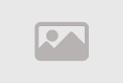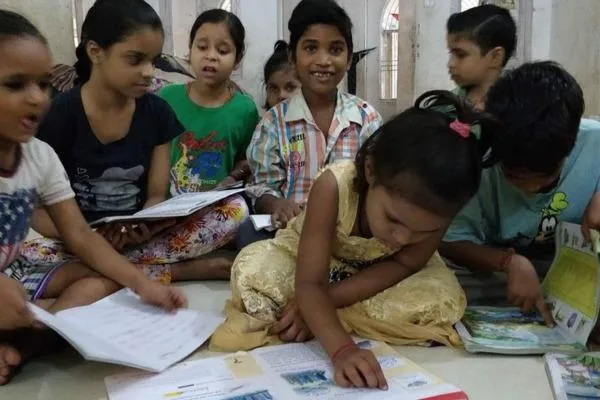Google Home Setup 2025: Step-by-Step Guide for Easy Smart Home Control
How to Set Up Your Google Home Device Like a Pro!
Setting up your Google Home device is a breeze, transforming your space into a smart home hub with voice commands and seamless automation. Whether it’s a Nest Hub, Nest Hub Max, or another Google Home-compatible device, this guide walks you through the process to unlock its full potential. From initial setup to syncing services like Spotify and Netflix, to integrating smart home devices, you’ll learn how to optimize your Google Home for a personalized experience. Perfect for 2025, this step-by-step tutorial ensures you master your smart speaker or display in minutes.
Google Home devices are compatible with thousands of smart products, offering voice-activated convenience and automation for tasks like controlling lights or playing music. While plugging in the device is simple, customizing settings like Voice Match, music services, and smart home integrations elevates the experience. This guide covers everything from downloading the Google Home app to troubleshooting common issues, ensuring your device is ready to enhance your daily life with smart technology in 2025.
Step 1: Power Up Your Google Home Device
Begin by unboxing your Google Home device, such as a Nest Hub or smart speaker, and plugging it into a power outlet. Choose a central location in your home to ensure optimal voice command recognition. A corner or cluttered spot may hinder the device’s ability to hear you clearly. Keep your smartphone nearby, as you’ll need it to pair with the device during setup. Ensure your phone is connected to your home Wi-Fi network, as this will facilitate a smooth connection process.
Positioning matters for devices like the Nest Hub Max, which rely on clear audio input for commands like “Hey Google, play music.” A central, open placement enhances functionality, making it easier to interact with your device from various parts of the room. Once powered on, the device will display a startup screen, indicating it’s ready to pair with the Google Home app.

Step 2: Install the Google Home App
Download the Google Home app from the App Store (iOS) or Google Play Store (Android). This app is the control center for your Google Home device, allowing you to manage settings, connect services, and integrate other smart devices. During installation, grant location permissions to enable features like local weather updates, traffic reports, or finding nearby stores. Ensure your smartphone is on the same Wi-Fi network as your Google Home device to streamline the setup process.
The app’s intuitive interface makes it easy to detect and pair your device. If you’re setting up multiple Google Home devices, the app allows you to manage them all from one place. For users new to smart home technology, the app provides guided prompts to ensure a hassle-free setup, making it accessible even for beginners in 2025.
Step 3: Sign In and Pair Your Device
To proceed, sign into the Google Home app with your Google account. If you have a Gmail address, use it to log in; otherwise, create a new account at gmail.com. Once signed in, the app will detect your Google Home device, displaying a prompt like “New device detected” or “Set up device.” Tap this notification or use the “+” icon on the app’s home screen to select “Set Up Device.”
A unique code will appear on both your device’s screen and your phone. Verify that these codes match to ensure you’re connecting the correct device, then tap “Yes” to proceed. Select the room where your device is located (e.g., living room, kitchen) and input your physical address if prompted. This step is crucial for location-based features like weather forecasts or commute updates, enhancing your Google Home experience in 2025.
Step 4: Connect Services for a Personalized Experience
Customize your Google Home by connecting it to various services. The app will guide you through options to enhance functionality, including:
- Voice Match: Enable Voice Match to distinguish your voice from others, ideal for households with multiple users. This feature personalizes responses but collects additional voice data.
- Music Services: Link accounts like Spotify, Pandora, or YouTube Music for seamless music playback.
- Video Services: For display devices like Nest Hub, connect Netflix, Hulu, or YouTube to stream content.
- Google Meet: Set up video or voice calls for devices supporting communication features.
- Google Photos: Link your Google Photos account to display slideshows or select curated images from Google’s art gallery.
After connecting services, review your selections and take the optional tutorial offered by the app. This tutorial provides insights into basic commands and features, helping you maximize your Google Home device’s capabilities in 2025. Tailoring these settings ensures your device aligns with your lifestyle, from streaming your favorite playlists to displaying cherished photos.
Step 5: Fine-Tune Your Preferences
Personalize your Google Home further by navigating to the app’s Menu > Account Preferences. Here, you can adjust settings like language options, allowing you to add or change the Google Assistant’s language for multilingual households. Under News > Customize, select preferred news sources (e.g., BBC, NPR, or CNN) to tailor updates when you say, “Hey Google, play the news.” These customizations make your device a personalized hub for information and entertainment in 2025.
You can also modify your nickname in Personal Info, teaching Google Assistant to address you uniquely—whether it’s “Captain” or your actual name. For added control, you can disable Google Assistant if desired, though this limits voice command functionality. These tweaks ensure your Google Home device reflects your preferences, enhancing daily interactions with smart technology.
Step 6: Enable Shopping Features
Google Home supports hands-free shopping, allowing you to order items with voice commands. To set this up, go to the app’s home screen, select your device, and navigate to Settings > Recognition & Personalization > Allow Personal Results. For security, enable Voice Match to authenticate purchases. Then, go to Assistant Settings > Payments to configure payment methods, choosing options like Pay Hands-Free or Approve Purchases with Voice Match for added security.
This feature is ideal for quick purchases, such as reordering household essentials. In 2025, shopping via Google Home streamlines tasks, making it a convenient addition to your smart home setup. Ensure your payment details are secure and test the feature with a simple command like, “Hey Google, order coffee,” to confirm it’s working correctly.
Step 7: Integrate Smart Home Devices
Google Home is compatible with over 30,000 smart devices, from lights to thermostats. In the app, go to Home Control to add devices like Philips Hue bulbs or smart plugs. Ensure all devices are on the same Wi-Fi network for seamless integration. For smart plugs, specify the Device Type (e.g., light, fan, or coffee maker) in Device Settings to improve command accuracy and track energy usage.
Once connected, commands like “Hey Google, turn on the living room lights” become second nature. You can also create routines to automate multiple actions with a single command, such as dimming lights and playing music. In 2025, integrating smart home devices with Google Home enhances convenience, making your home more efficient and responsive to your needs.
Step 8: Troubleshoot Common Setup Issues
If you encounter issues like app freezes or pairing failures, don’t worry—troubleshooting is straightforward. If the Google Home app doesn’t detect your device, restart both the app and the device. Unplug your Google Home, wait 10 seconds, and plug it back in. On your phone, close the app completely (swipe up on Android or double-tap the Home button on older iOS devices) and relaunch it.
Ensure a stable Wi-Fi connection, as connectivity issues can disrupt pairing. If problems persist, visit the Google Nest Community forum for user-shared solutions. Persistent retries often resolve most issues, ensuring your Google Home device is fully operational. In 2025, these troubleshooting steps keep your setup process smooth, letting you enjoy your smart home without delays.
Optimizing Your Google Home Experience
To get the most out of your Google Home device, explore advanced features like routines and automations. Create a morning routine that turns on lights, plays news, and reads your calendar with a single command. For display devices, customize photo slideshows to add a personal touch. Regularly update the app to access new features and security enhancements, ensuring your device remains cutting-edge in 2025.
Experiment with voice commands to discover hidden capabilities, such as setting reminders or controlling multiple devices simultaneously. For households with multiple users, Voice Match ensures personalized responses, making the device versatile for everyone. By fine-tuning these settings, your Google Home becomes a central hub for convenience and entertainment, tailored to your lifestyle.
Why Google Home Is a 2025 Must-Have
In 2025, Google Home devices stand out for their versatility and compatibility with a vast ecosystem of smart products. Whether you’re streaming music, managing your schedule, or automating your home, these devices simplify daily tasks. Their intuitive setup and customization options make them accessible to tech novices and enthusiasts alike. By integrating services like Google Meet and smart home devices, Google Home enhances connectivity and convenience.
The ability to personalize news, nicknames, and automations ensures a tailored experience, while troubleshooting support keeps setup stress-free. As smart home technology evolves, Google Home remains a leader, offering a seamless blend of functionality and innovation for modern households in 2025.
Conclusion: Master Your Google Home Setup
Setting up your Google Home device is a gateway to a smarter, more connected home in 2025. From plugging in your Nest Hub to integrating smart devices and troubleshooting issues, this guide ensures you unlock the full potential of your device. Customize services like Spotify, Netflix, and Google Photos, and explore advanced features like Voice Match and routines for a personalized experience. With these steps, your Google Home will be ready to streamline your daily life, making 2025 the year of effortless smart home living.
Whether you’re a first-time user or a tech enthusiast, the Google Home setup process is designed for ease and flexibility. Start your smart home journey today, and let Google Home transform your space with voice-activated convenience and cutting-edge technology. Follow these steps, and you’ll be commanding your smart home like a pro in no time!
Comment / Reply From
You May Also Like
Popular Posts
Newsletter
Subscribe to our mailing list to get the new updates!