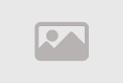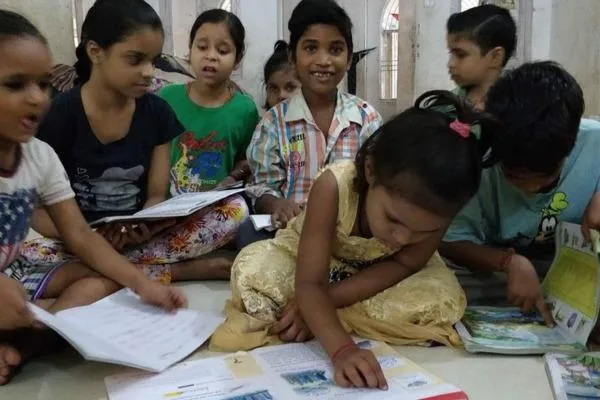How to Boost Windows 11 Battery Life in 2025
How to Boost Windows 11 Battery Life: Disable This Feature
Struggling with poor battery life on your Windows 11 laptop? Since its launch in 2021, Windows 11 has introduced powerful features, but battery drain remains a common issue for users. While adjusting screen brightness, switching to a power-saving mode, or removing unused apps can help, there’s a lesser-known trick that can significantly extend your laptop’s battery life: disabling the Windows Search Indexer. This guide provides a step-by-step approach to optimize your device’s performance and battery efficiency by tweaking this resource-heavy feature, ensuring your laptop stays powered longer.
The Windows Search Indexer, which runs in the background to catalog files for faster searches, can create a massive database-ranging from 30,000 to over 400,000 entries-consuming significant system resources. By disabling or optimizing this service, you can reduce battery drain and improve performance. These steps also apply to Windows 10, though with Microsoft ending support for Windows 10 soon, upgrading to Windows 11 is recommended. Follow this guide to take control of your laptop’s battery life in 2025.
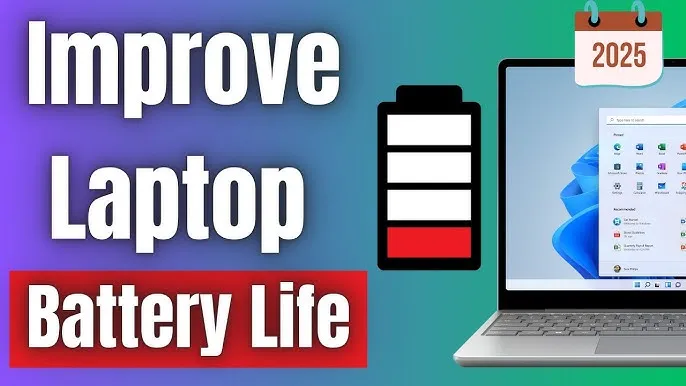
Understanding the Windows Search Indexer
The Windows Search Indexer is a background service designed to speed up file searches by maintaining a database of your system’s files and folders. While this enhances search efficiency, it can significantly impact battery life, especially on laptops with large file systems. According to Microsoft, the index database can grow to include hundreds of thousands of entries, leading to increased CPU and disk usage. For users who rarely rely on instant search results, disabling this service can be a game-changer for extending battery life on Windows 11.
Disabling the Windows Search Indexer doesn’t eliminate search functionality entirely-it simply slows down searches slightly as the system scans files in real-time. For most users, this trade-off is worth the significant battery savings, particularly when working on the go. Let’s explore how to disable this feature and optimize your search index settings to maximize your laptop’s performance.
Step-by-Step Guide to Disable Windows Search Indexer
Follow these simple steps to disable the Windows Search Indexer and improve your Windows 11 laptop’s battery life:
- Open the Start Menu: Press the Windows (Super) key on your keyboard to open the Start Menu.
- Access Services: Type services.msc in the search bar and press Enter to open the Services window.
- Locate Windows Search: Scroll through the list, right-click on “Windows Search,” and select “Properties.”
- Disable the Service: In the Properties window, set the “Startup type” dropdown to “Disabled,” then click the “Stop” button to halt the service immediately.
- Save and Reboot: Click “OK” to close the Properties window, exit the Services window, and restart your laptop to apply the changes.
By disabling the Windows Search Indexer, you prevent it from running at startup and consuming system resources. While search results may take slightly longer, the improvement in battery life and overall performance can be substantial, especially for laptops used for extended periods away from a power source.
How to Monitor and Optimize the Search Index Database
If you prefer to keep the Windows Search Indexer enabled but want to optimize it for better battery efficiency, you can monitor and manage the index database. Here’s how:
- Open Settings: Launch the Settings app from the Start Menu by pressing the Windows key and selecting “Settings.”
- Check Indexed Items: Navigate to “Privacy & Security” > “Searching Windows” and note the number of indexed items displayed.
- Locate the Index Database: Open File Explorer and go to C:\ProgramData\Microsoft\Search\Data\Applications\Windows. Right-click “Windows.db,” select “Properties,” and check the file size to gauge its resource impact.
- Exclude Folders: In Settings, go to “Privacy & Security” > “Searching Windows” > “Add an excluded folder” to prevent Windows from indexing specific locations, reducing the database size.
- Rebuild the Index: Navigate to “Searching Windows” > “Advanced indexing options” > “Advanced” and click “Rebuild.” This process may take up to 24 hours as Windows reconstructs the index database in the background.
Rebuilding the index can help reduce its size and improve performance, especially if the database has grown excessively large. Excluding unnecessary folders, such as those with temporary or rarely accessed files, further minimizes the indexer’s resource consumption, enhancing battery life without fully disabling the service.
Additional Tips to Improve Windows 11 Battery Life
Beyond disabling the Windows Search Indexer, consider these additional strategies to maximize your laptop’s battery life on Windows 11:
- Adjust Power Settings: Switch to the “Power Saver” plan in Settings > “System” > “Power & Battery” to prioritize energy efficiency.
- Lower Screen Brightness: Reduce screen brightness or enable adaptive brightness to conserve power, especially in well-lit environments.
- Uninstall Unused Apps: Remove unnecessary applications via Settings > “Apps” > “Installed Apps” to reduce background processes.
- Disable Background Apps: Go to Settings > “Apps” > “Apps & Features” and toggle off “Let apps run in the background” for non-essential programs.
- Enable Battery Saver: Turn on Battery Saver mode in “Power & Battery” settings to limit background activity when your battery is low.
Combining these tips with disabling or optimizing the Windows Search Indexer can lead to noticeable improvements in battery life, allowing you to work or browse longer without needing a recharge.
Why Battery Life Matters on Windows 11
Battery life is a critical factor for laptop users, especially those who rely on their devices for work, travel, or remote tasks. Windows 11’s advanced features, such as enhanced graphics and multitasking capabilities, can strain battery performance if not properly managed. By addressing resource-heavy services like the Windows Search Indexer, users can reclaim valuable battery life, ensuring their laptops remain functional throughout the day.
With Microsoft phasing out Windows 10 support, optimizing Windows 11 for efficiency is more important than ever. Whether you’re a student, professional, or casual user, these tweaks can make a significant difference in your daily computing experience, reducing the need for frequent charging and enhancing overall productivity.
When to Re-Enable the Windows Search Indexer
While disabling the Windows Search Indexer can save battery life, some users may prefer to keep it enabled for faster search results, especially if they frequently search for files. In such cases, you can manually enable the service when needed by following the same steps and setting the “Startup type” to “Automatic” or “Manual” in the Services window. This flexibility allows you to balance battery efficiency with search performance based on your usage patterns.
For users on the go, consider enabling the indexer only when connected to a power source, then disabling it again before unplugging your laptop. This approach ensures you maintain quick search functionality when power isn’t a concern while maximizing battery life during mobile use.
Long-Term Benefits of Battery Optimization
Optimizing your Windows 11 laptop’s battery life offers more than just immediate convenience. By reducing resource-intensive processes like the Windows Search Indexer, you can extend the lifespan of your laptop’s battery, as fewer charge cycles are needed over time. This not only saves energy but also reduces wear on your device’s hardware, potentially delaying the need for costly battery replacements.
Additionally, improved battery efficiency enhances your productivity by allowing longer uninterrupted work sessions, whether you’re traveling, working remotely, or attending meetings. With these optimization techniques, you can make the most of Windows 11’s advanced features while keeping your laptop running efficiently in 2025 and beyond.
Final Thoughts on Windows 11 Battery Optimization
Improving battery life on Windows 11 doesn’t require complex tweaks or expensive software. By disabling or optimizing the Windows Search Indexer and implementing additional power-saving strategies, you can significantly extend your laptop’s runtime. These steps are simple, effective, and accessible to users of all skill levels, making them a must-try for anyone looking to enhance their Windows 11 experience.
As Windows 11 continues to evolve, staying informed about optimization techniques is key to maximizing your device’s potential. Whether you’re a power user or a casual laptop owner, these tips will help you achieve better battery performance, ensuring your Windows 11 device remains reliable and efficient for all your computing needs. Start optimizing today and enjoy a longer-lasting, more productive laptop experience.
Comment / Reply From
You May Also Like
Popular Posts
Newsletter
Subscribe to our mailing list to get the new updates!