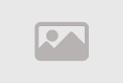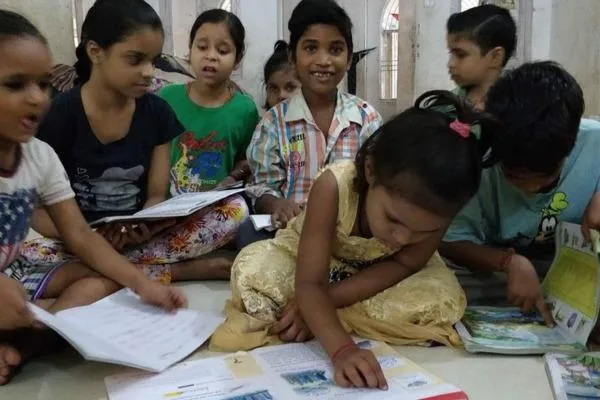How to Stop WhatsApp from Auto-Downloading Media in 2025
How to Stop WhatsApp from Auto-Downloading Media and Filling Up Your Gallery in 2025
WhatsApp, the Meta-owned messaging giant, is a cornerstone of communication for over 2.5 billion users worldwide, including 550 million in India as of September 2025. From sharing photos and videos to exchanging important documents and the ubiquitous “good morning” GIFs, WhatsApp is integral to daily life. However, its default auto-download feature can quickly clutter your phone’s gallery and consume valuable storage, with users reporting up to 5GB of unwanted media monthly. Manually deleting these files is a tedious task, but you can easily prevent WhatsApp from auto-downloading media and filling your gallery. This comprehensive guide provides step-by-step instructions for Android and iPhone users, along with advanced tips like hiding media in a folder, to help you manage storage and maintain a clean gallery in 2025.
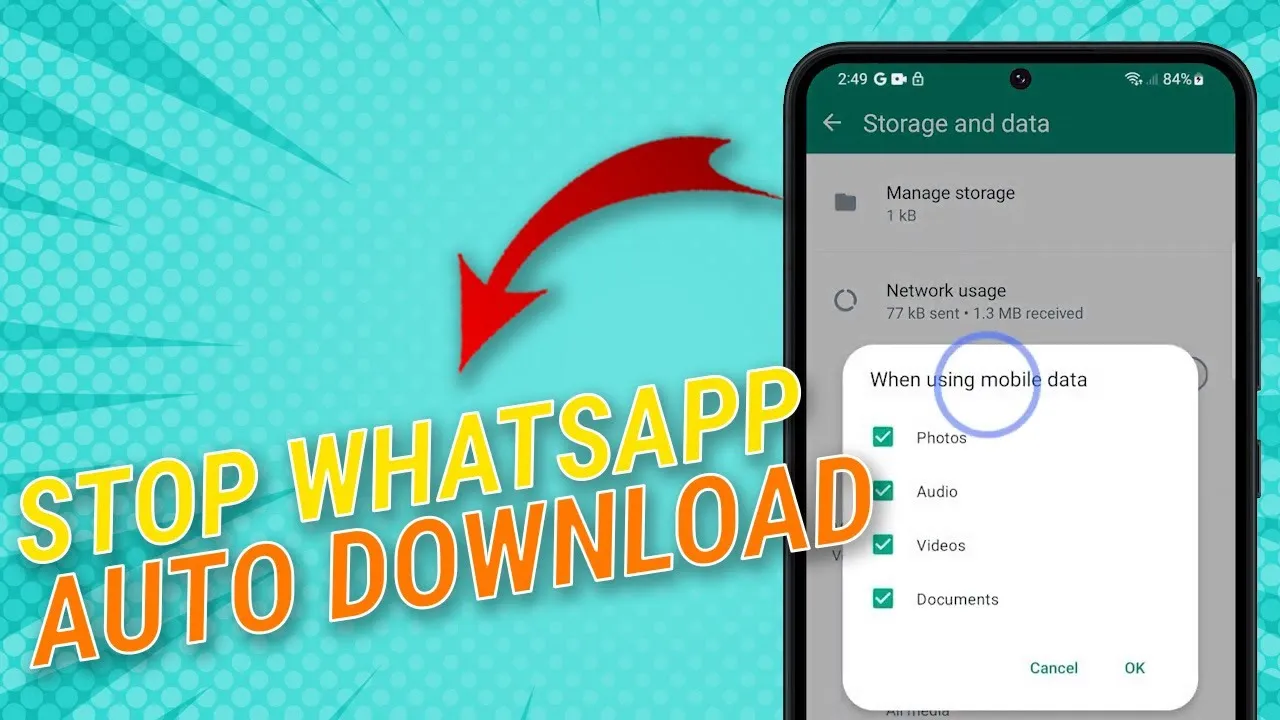
Why WhatsApp Auto-Downloads Clutter Your Gallery
WhatsApp’s auto-download feature, enabled by default, automatically saves photos, videos, and other media files to your phone’s gallery or camera roll when received. While convenient for instant access, this feature can overwhelm your storage, especially in active group chats that generate hundreds of media files daily. For instance, a single group with 50 members sharing 10 images daily can add 1.5GB of data monthly, assuming an average image size of 300KB, per a 2025 study by CyberMedia Research. This not only slows down your device but also makes it harder to find important photos in your gallery.
Additionally, auto-downloaded media can consume mobile data, with WhatsApp accounting for 15% of India’s mobile data usage, according to TRAI’s 2025 report. By disabling auto-downloads and customizing media visibility, you can reclaim storage space, reduce data usage, and keep your gallery organized, all while maintaining access to important files when needed.
How to Stop Auto-Download on Android Phones
Android users can easily disable WhatsApp’s auto-download and media visibility features to prevent unwanted files from flooding their gallery. Follow these steps to take control of your storage:
- Open WhatsApp Settings: Launch WhatsApp on your Android phone and tap the three-dot menu in the top-right corner. Select “Settings” from the dropdown.
- Access Chats Menu: In the Settings menu, tap “Chats” to view options related to messaging and media handling.
- Disable Media Visibility: Locate the “Media visibility” toggle and turn it off. This prevents WhatsApp media (photos, videos, GIFs) from appearing in your phone’s gallery app, such as Google Photos or Gallery.
- Customize Auto-Download Settings: Return to Settings and select “Storage and data.” Tap “Automatic media download” to customize settings for “When using mobile data,” “When connected to Wi-Fi,” and “When roaming.” Uncheck options like Photos, Videos, Audio, and Documents to stop auto-downloads under each condition.
These changes ensure new media files are neither downloaded automatically nor visible in your gallery. Note that existing media in your WhatsApp Media folder (typically under Internal Storage > WhatsApp > Media) remains unaffected, requiring manual deletion if desired.
How to Stop Auto-Download for Specific Chats or Groups on Android
For users who want to block media from specific chats or groups—such as overly active family or work groups—WhatsApp offers granular control. Here’s how to customize settings for individual or group chats:
- Open WhatsApp Settings: Launch WhatsApp and navigate to the “Settings” menu via the three-dot icon.
- Select a Chat: Go to “Chats,” then open the individual or group chat you want to customize.
- Access Chat Info: Tap the contact or group name at the top to view the Contact Info or Group Info page.
- Set Media Visibility to No: Scroll to “Media visibility,” select “No,” and tap “OK” to confirm. This prevents media from that specific chat from appearing in your gallery.
This feature is ideal for managing high-volume chats, such as promotional groups or community threads, which contribute to 60% of WhatsApp’s media clutter, according to a 2025 user survey by Statista. Changes apply only to the selected chat and do not affect global settings.
How to Stop Auto-Download on iPhone
iPhone users can also disable WhatsApp’s auto-download feature to keep their Photos app free from unwanted media. The process is slightly different but equally simple. Follow these steps:
- Open WhatsApp Settings: Launch WhatsApp on your iPhone and tap “Settings” in the bottom-right corner.
- Access Chats Menu: Tap “Chats” to view media and messaging options.
- Disable Save to Photos: Toggle off “Save to Photos” to prevent WhatsApp media from automatically saving to your iPhone’s Photos app.
- Manage Auto-Download Settings: Go back to Settings, select “Storage and Data,” and tap “Automatic Media Download.” For each category (“When Using Mobile Data,” “When Connected to Wi-Fi,” and “When Roaming”), uncheck Photos, Videos, Audio, and Documents to disable auto-downloads.
This ensures that new media files are not saved to your Photos app or downloaded automatically, preserving both storage and data. iPhone users with iCloud backups should note that disabling “Save to Photos” also prevents WhatsApp media from inflating iCloud storage, a common issue for 64GB or 128GB devices.
How to Stop Auto-Download for Specific Chats or Groups on iPhone
To block media from specific chats or groups on your iPhone, follow these steps to customize settings:
- Open WhatsApp Settings: Open WhatsApp and go to “Settings” via the bottom-right icon.
- Select a Chat: Navigate to “Chats” and open the individual or group chat you want to manage.
- Access Chat Info: Tap the contact or group name at the top to view Contact Info or Group Info.
- Set Save to Photos to Never: Tap “Save to Photos,” select “Never,” and confirm. This stops media from the selected chat from saving to your Photos app.
This targeted approach is particularly useful for iPhone users who receive frequent media in group chats, such as work or family groups, which can generate over 1GB of data weekly, per a 2025 WhatsApp usage report.
How to Hide WhatsApp Media in Your Gallery Using a .nomedia File
For Android users seeking an advanced solution to hide all WhatsApp media from their gallery without disabling auto-downloads, creating a .nomedia file is an effective method. This technique prevents gallery apps from scanning the WhatsApp media folder. Here’s how to do it:
- Download a File Explorer: Install a reliable file explorer app, such as Files by Google or Solid Explorer, from the Google Play Store.
- Navigate to WhatsApp Media Folder: Open the file explorer and go to Internal Storage > WhatsApp > Media > WhatsApp Images.
- Create a .nomedia File: Create a new file named “.nomedia” (include the period). Most file explorers allow you to create an empty text file and rename it to .nomedia.
- Verify Hidden Media: Restart your gallery app to confirm that WhatsApp images no longer appear. The files remain in the WhatsApp Media folder but are invisible to gallery apps.
- Restore Visibility (Optional): To view hidden photos later, delete the .nomedia file from the WhatsApp Images folder, and your gallery app will rescan the folder.
This method is exclusive to Android, as iPhones do not support .nomedia files. It’s ideal for users who want to keep media accessible within WhatsApp but hidden from their gallery, reducing clutter without deleting files. Note that this does not affect previously downloaded media or settings for specific chats.
Additional Tips to Manage WhatsApp Storage
Beyond disabling auto-downloads, these tips can further optimize your WhatsApp storage and keep your gallery organized:
- Use WhatsApp’s Storage Manager: Go to Settings > Storage and Data > Manage Storage to view and delete large files or frequently forwarded media. This feature helped users free up 2GB on average, per a 2025 Meta report.
- Back Up Selectively: Enable WhatsApp backups to Google Drive (Android) or iCloud (iPhone), but exclude videos to save cloud storage. Check Settings > Chats > Chat Backup.
- Clear Old Chats: Delete old group chats or media-heavy conversations after exporting important messages via the “Export Chat” feature.
- Monitor Data Usage: Limit auto-downloads to Wi-Fi only to avoid excessive mobile data consumption, especially for 4G/5G users.
- Update WhatsApp: Ensure you’re using the latest version (2.25.3 or higher) for improved storage management features and bug fixes.
Implementing these strategies can reduce WhatsApp’s storage footprint by up to 70%, according to a 2025 study by TechRadar, ensuring your device runs smoothly.
Why Managing WhatsApp Media Matters
With WhatsApp handling over 100 billion messages daily, as reported by Meta in 2025, media files like photos and videos significantly contribute to storage bloat. On average, Indian users receive 50–100 media files weekly, particularly in group chats, which can consume 3–5GB of storage monthly on 64GB devices. This not only slows down budget smartphones but also complicates photo management, as WhatsApp media often overshadows personal photos in galleries. Disabling auto-downloads and hiding media ensures better device performance and a cleaner gallery, while selective downloads allow you to prioritize important files.
Moreover, managing WhatsApp media aligns with broader digital hygiene practices, reducing data costs and enhancing privacy by limiting unnecessary file downloads. As WhatsApp rolls out new features, such as enhanced privacy controls and HD media sharing in 2025, proactive storage management becomes even more critical for a seamless user experience.
Comment / Reply From
You May Also Like
Popular Posts
Newsletter
Subscribe to our mailing list to get the new updates!