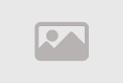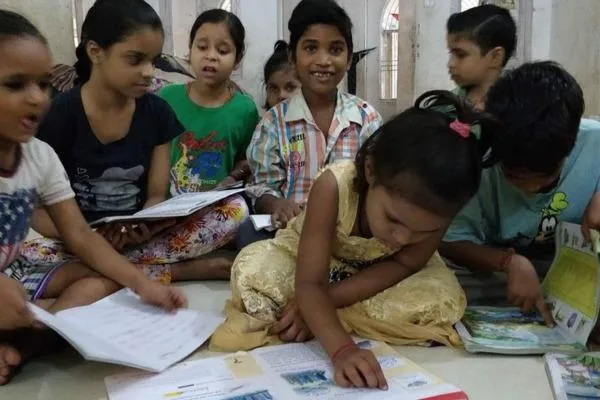How to Fix 'No Battery Detected' Error Fast
How to Resolve the 'No Battery Is Detected' Error on Your Laptop

Encountering a "no battery is detected" error on your laptop can be frustrating, especially when you rely on its portability for work or travel. This common issue can stem from various causes, such as a drained battery, outdated drivers, overheating, or even hardware issues. Fortunately, you can troubleshoot and fix this error with simple steps without immediately replacing your battery or laptop. In this guide, we’ll walk you through effective solutions to resolve the "no battery detected" error, ensuring your laptop is back to full functionality.
Before diving into complex solutions, start with the basics. A laptop battery not detected could simply mean it’s out of power or not communicating properly with the system. By following the steps below, you can diagnose and fix the issue efficiently.
Step 1: Plug in Your Laptop to Charge
The first step in troubleshooting a "no battery is detected" error is to plug your laptop into a power source. Sometimes, the battery may have completely drained, causing the system to fail to recognize it. Connect your charger and let it charge for at least 15–20 minutes before attempting to power on the device. Modern laptops are designed with safeguards to prevent overcharging, so you don’t need to worry about leaving it plugged in for too long.
If the laptop powers on but the error persists, check the charging cable and adapter for damage. A faulty charger could prevent the battery from being detected properly. Try using a different compatible charger if available to rule out this issue.
Step 2: Restart Your Laptop
A simple restart can resolve many laptop issues, including the "no battery detected" error. Restarting refreshes the system, potentially clearing temporary software glitches that may prevent the battery from being recognized. To restart, save any open work, shut down the laptop completely, and then power it back on after a minute. Check if the battery icon in the system tray updates or if the error message disappears.
If the issue persists after a restart, proceed to the next steps to address potential hardware or software-related causes.
Step 3: Cool Down Your Laptop
Overheating is a common cause of battery detection issues. If your laptop has been exposed to high temperatures, such as being left in direct sunlight or used on a soft surface like a bed that restricts airflow, the battery may temporarily stop functioning. Allow your laptop to cool down for 20–30 minutes in a well-ventilated area. Afterward, place it on a hard, flat surface to ensure proper airflow and prevent further overheating.
To enhance cooling, inspect and clean the laptop’s vents. Dust and debris can block airflow, causing the system to overheat. Use compressed air to gently clear out any dust from the vents, but avoid opening the laptop unless you’re experienced with hardware maintenance.
Step 4: Update Your Operating System
Outdated operating system software can cause compatibility issues with your laptop’s hardware, including the battery. Ensuring your Windows OS is up to date can resolve the "no battery is detected" error by installing necessary driver updates and bug fixes. For Windows 10 or 11, go to Settings > Update & Security (Windows 10) or Settings > System > Windows Update (Windows 11) and check for updates. Install any available updates and restart your laptop to apply them.
Regular OS updates not only fix battery-related errors but also enhance overall system performance and security.
Step 5: Run the Windows Power Troubleshooter
Windows includes built-in troubleshooters designed to diagnose and fix common issues, including battery detection problems. To access the power troubleshooter in Windows 10, navigate to Settings > Update & Security > Troubleshoot > Additional Troubleshooters > Power > Run the troubleshooter. For Windows 11, go to Settings > System > Troubleshoot > Other troubleshooters and select Power. Follow the on-screen instructions to let Windows attempt to resolve the issue automatically.
This tool can identify and fix problems related to power management settings or driver conflicts that may cause the "no battery is detected" error.
Step 6: Check Battery Status in Device Manager
Device Manager provides insight into whether Windows recognizes your laptop’s battery. To check, right-click the Start button and select Device Manager. Expand the "Batteries" category, then right-click the battery (e.g., Microsoft ACPI-Compliant Control Method Battery) and select Properties. If the status reads, “This device is working properly,” the issue may not be hardware-related. However, if an error is displayed, the battery could be faulty, especially in older laptops where batteries degrade over time.
If Device Manager indicates a problem, proceed to update the battery drivers or consider replacing the battery if it’s significantly aged.
Step 7: Update Battery Drivers
Outdated or corrupted battery drivers can cause the "no battery is detected" error. In Device Manager, under the Batteries section, right-click the battery name and select Update Driver. Choose “Search automatically for drivers” to let Windows find and install the latest drivers. Alternatively, you can visit your laptop manufacturer’s website to download and install the latest battery drivers manually. After updating, restart your laptop to ensure the changes take effect.
Using a driver updater tool can simplify this process, but ensure it’s from a reputable source to avoid malware.
Step 8: Physically Reinsert the Battery
If your laptop has a removable battery, a loose connection might be causing the error. Power off the laptop, unplug it from the charger, and carefully remove the battery. Inspect the battery and its compartment for any visible damage or debris. Reinsert the battery securely, reconnect the charger, and power on the laptop. This can reset the connection and resolve the "no battery detected" issue.
Note: Some laptops, like certain Microsoft Surface models, have non-removable batteries. Attempting to remove them could void your warranty, so check your laptop’s manual before proceeding.
Step 9: Uninstall and Reinstall the Battery Driver
If updating drivers doesn’t work, uninstalling and reinstalling the battery driver can help. In Device Manager, right-click the battery under the Batteries section and select Uninstall Device. Restart your laptop, and Windows will automatically reinstall the driver. This process can clear corrupted driver files that may be causing the "no battery is detected" error.
After reinstalling, check if the battery is now detected in the system tray or Device Manager.
Step 10: Reset the BIOS
Faulty BIOS settings can sometimes cause battery detection issues. Resetting the BIOS to its default settings can resolve this. To do so, restart your laptop and enter the BIOS setup by pressing the appropriate key (usually F2, Del, or Esc) during boot. Look for an option to “Load Defaults” or “Reset to Factory Settings.” Save the changes and restart your laptop.
Be cautious when modifying BIOS settings, as incorrect changes can affect your laptop’s performance. If unsure, consult your laptop’s manual or manufacturer’s support.
Step 11: Use Manufacturer-Specific Tools
Some laptop manufacturers provide diagnostic tools to troubleshoot battery issues. For example, HP laptops come with the HP Support Assistant, which includes a battery test feature. Open the program, navigate to the Troubleshoot section, and run the battery test. This tool can identify specific issues with your battery and suggest tailored solutions. Other manufacturers, like Dell or Lenovo, may offer similar utilities, so check your laptop’s support page for downloadable tools.
If none of these steps resolve the issue, the battery may be physically damaged or nearing the end of its lifespan. In such cases, consider contacting your laptop’s manufacturer or a professional technician for further assistance.
Understanding Battery Error Messages
Battery-related errors can appear in various forms, depending on your Windows version. Common messages include:
- No battery is detected
- Battery #1: Not present
- Consider replacing your battery
- The battery is not detected
- No battery present
These messages typically appear as notifications in the system tray or as pop-up alerts. They indicate that the system is not communicating with the battery, which could be due to software glitches, driver issues, or hardware failure.
Common Causes of Battery Detection Errors
Several factors can trigger a "no battery is detected" error, including:
- Physical damage: A damaged battery or loose connection can prevent detection.
- Outdated drivers: Corrupted or old battery drivers may cause communication issues.
- Overheating: Excessive heat can temporarily disable the battery.
- Software issues: Glitches in the operating system or BIOS settings can disrupt battery recognition.
By systematically working through the troubleshooting steps above, you can identify the root cause and restore your laptop’s battery functionality. Don’t rush to replace your battery—most issues can be resolved with software updates or simple hardware checks.
Comment / Reply From
You May Also Like
Popular Posts
Newsletter
Subscribe to our mailing list to get the new updates!