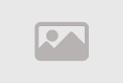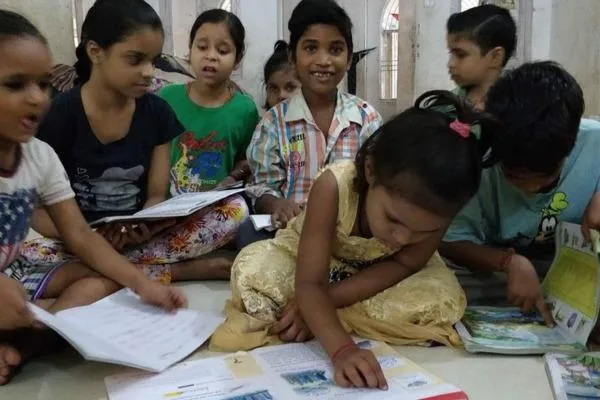How to Free Up Gmail Storage: Complete Guide to Clear Space and Manage Your Google Account Efficiently in 2025
How to Free Up Gmail Storage: Complete Guide to Clear Space and Manage Your Google Account Efficiently in 2025
Gmail has revolutionized how we communicate and manage our digital lives, but with great convenience comes the challenge of storage management. With over 1.8 billion active users worldwide, Gmail storage issues have become increasingly common as users accumulate years of emails, attachments, and media files. The free 15GB storage limit shared across Gmail, Google Drive, and Google Photos can fill up faster than expected, potentially disrupting your workflow and preventing you from receiving new emails.
Understanding how to effectively manage your Gmail storage is crucial for maintaining productivity and ensuring uninterrupted email communication. This comprehensive guide will walk you through proven strategies, advanced techniques, and expert tips to free up valuable storage space while optimizing your entire Google account ecosystem.
Understanding Gmail Storage Allocation and Usage
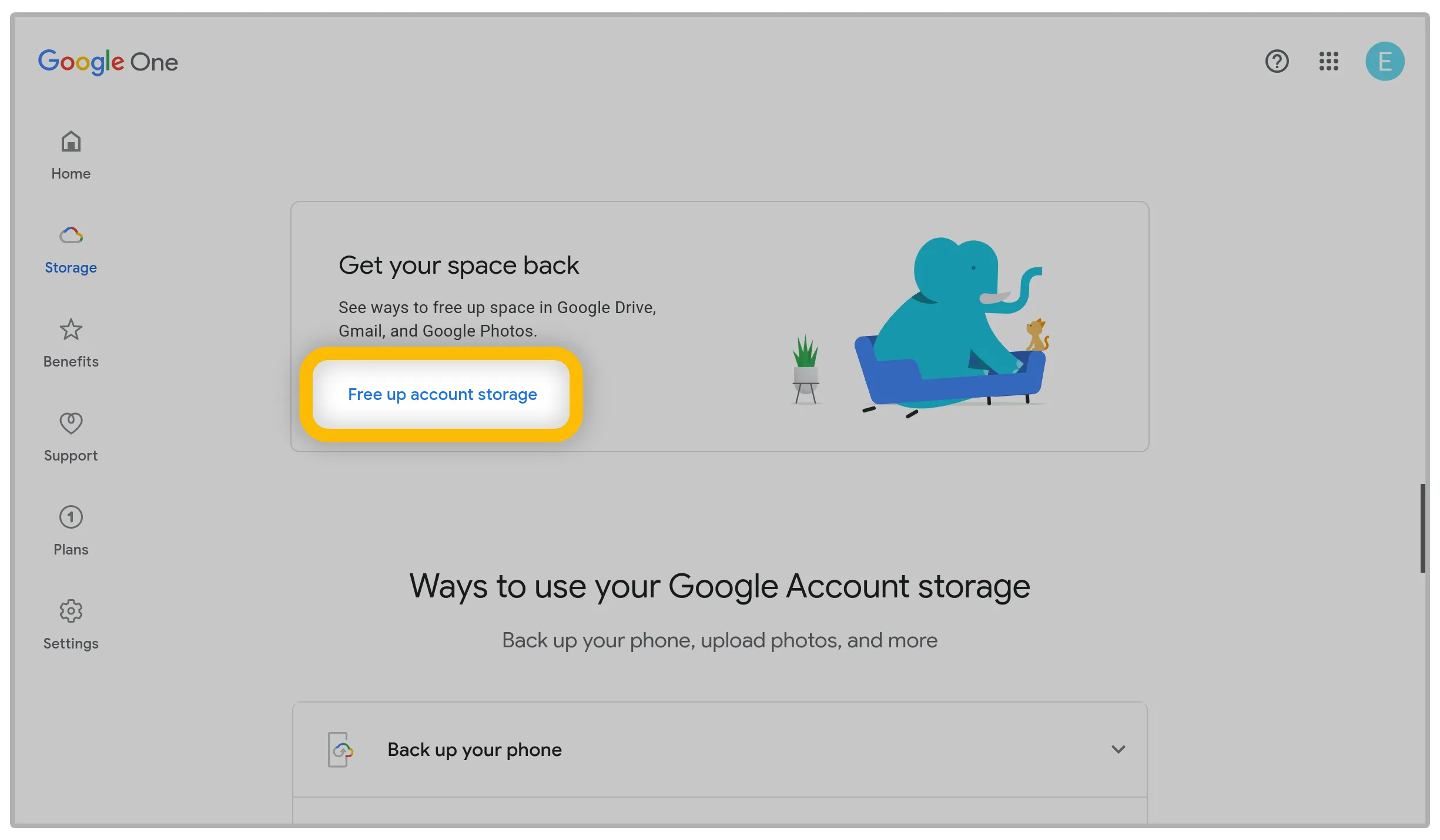
Google provides 15GB of free storage that is shared across multiple services including Gmail, Google Drive, Google Photos, and other Google Workspace applications. This shared storage model means that your WhatsApp backups, photo uploads, document storage, and email attachments all compete for the same space. Many users are unaware that promotional emails, spam messages, and large attachments can consume significant portions of their allocated storage.
The storage consumption pattern varies significantly among users. Business professionals who frequently receive presentations, reports, and multimedia files may find their storage filling up within months, while casual users might take years to reach the limit. Understanding your usage patterns is the first step toward effective storage management and preventing future storage crises.
Immediate Steps to Delete Unwanted Emails and Attachments
The most effective way to reclaim Gmail storage is by systematically removing unnecessary emails and attachments. Start by identifying emails with large attachments using Gmail's advanced search feature. Type "has:attachment larger:10M" in the search bar to find emails with attachments larger than 10 megabytes. These emails often contain presentations, videos, audio files, or high-resolution images that consume substantial storage space.
Focus on deleting emails from automated systems, newsletters, and promotional campaigns that you no longer need. These emails accumulate over time and often contain embedded images and tracking pixels that add to their file size. Social media notifications, shopping confirmations, and subscription renewals are prime candidates for deletion. Create a systematic approach by sorting emails by size, sender, or date to efficiently identify and remove storage-heavy content.
Advanced Gmail Filter Strategies for Storage Optimization
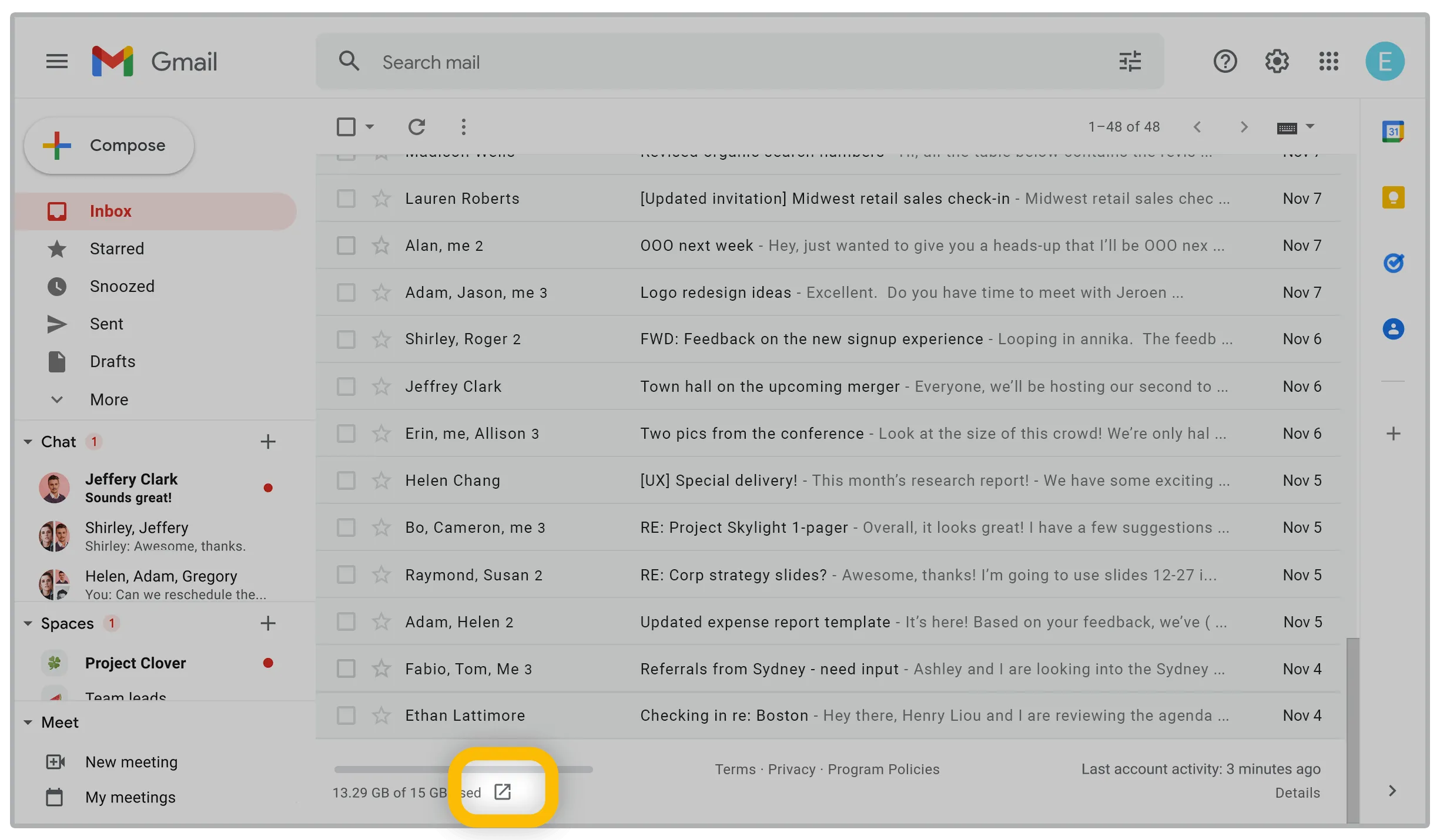
Gmail's filtering system is a powerful tool for automating storage management and preventing future storage issues. Creating intelligent filters can automatically delete, archive, or forward emails based on specific criteria such as sender, subject line, attachment size, or keywords. This proactive approach prevents storage accumulation and maintains optimal account performance without manual intervention.
Set up filters to automatically delete emails from known promotional senders, social media platforms, and subscription services after a specified period. For example, create a filter that automatically deletes emails from shopping websites after 30 days, or archive newsletters after 7 days. This approach ensures that important information remains accessible while preventing long-term storage accumulation from less critical communications.
Advanced users can create complex filter combinations that consider multiple criteria simultaneously. For instance, you might create a filter that automatically deletes emails from specific domains that contain attachments larger than 5MB and are older than 60 days. These sophisticated filtering strategies can dramatically reduce storage consumption while maintaining email accessibility for important communications.
Complete Trash and Spam Folder Management
Many users overlook the fact that deleted emails continue to consume storage space until they are permanently removed from the Trash folder. Gmail automatically deletes emails from the Trash after 30 days, but manually emptying these folders can provide immediate storage relief. The Spam folder also accumulates unwanted emails that count toward your storage quota, making regular cleanup essential for optimal storage management.
Access your Trash folder by clicking on "More" in the left sidebar and selecting "Trash." Use the "Empty Trash now" option to permanently delete all emails in this folder. Similarly, navigate to the Spam folder and select "Delete all spam messages now" to remove unwanted emails that have been automatically filtered. These actions can free up several gigabytes of storage space instantly, depending on your email usage patterns.
Consider adjusting your spam filter sensitivity to catch more unwanted emails automatically. This proactive approach reduces manual cleanup requirements and prevents promotional emails from accumulating in your primary inbox. Regularly reviewing and updating your spam filter settings ensures optimal performance and storage efficiency over time.
Alternative Cloud Storage Solutions and Integration
While Gmail offers excellent integration within the Google ecosystem, exploring alternative cloud storage solutions can provide additional space and backup options for your important files and attachments. Services like Dropbox, Microsoft OneDrive, Amazon S3, and Apple iCloud offer competitive storage plans and unique features that might better suit your specific needs and budget requirements.
Consider implementing a hybrid storage strategy where you use Gmail for active communication while storing attachments and media files in dedicated cloud storage services. This approach allows you to maintain email functionality while distributing storage load across multiple platforms. Many cloud storage providers offer better value for large file storage compared to Google's pricing structure, making this strategy financially advantageous for heavy users.
Modern cloud storage solutions provide seamless integration with email clients, allowing you to access files stored across different platforms through a unified interface. This approach enhances productivity while optimizing storage costs and ensuring redundant backup protection for your critical data and communications.
Newsletter and Subscription Management Best Practices
Unsubscribing from irrelevant newsletters and promotional emails is one of the most effective long-term strategies for maintaining optimal Gmail storage. Most users underestimate the cumulative impact of daily promotional emails, which can add up to gigabytes of storage over time. Each newsletter typically contains embedded images, tracking pixels, and formatted content that increases file size beyond simple text communications.
Implement a systematic approach to newsletter management by conducting a monthly audit of your subscriptions. Use Gmail's search functionality to identify senders who frequently send promotional content by searching for terms like "unsubscribe," "newsletter," or "promotional." Create a spreadsheet to track subscription sources and evaluate the value each newsletter provides to your personal or professional objectives.
Consider using dedicated email addresses for promotional subscriptions, online shopping, and newsletter signups. This strategy keeps your primary Gmail account focused on important communications while containing promotional content in separate accounts. Services like Gmail's alias feature or completely separate email providers can effectively implement this organizational approach.
Google One Storage Plans and Upgrade Considerations
When storage optimization strategies are insufficient for your needs, Google One storage plans provide scalable solutions with competitive pricing and additional benefits. The entry-level 100GB plan starts at approximately $1.99 per month globally, offering more than six times the free storage allocation. Higher-tier plans include 200GB, 2TB, 10TB, 20TB, and 30TB options with progressive pricing that often provides better value for heavy users.
Google One membership includes additional benefits beyond storage expansion, such as enhanced customer support, Google Play credits, and family sharing capabilities. The family sharing feature allows up to five additional family members to access the storage plan, making it cost-effective for households with multiple Google account users. Premium plans also include VPN access and advanced photo editing features that add value beyond simple storage expansion.
Evaluate your storage growth patterns and usage trends before committing to a specific plan tier. Users who primarily store emails and documents might find the 100GB or 200GB plans sufficient, while those who regularly work with high-resolution photos, videos, and large presentation files might benefit from higher-tier options. The annual payment option typically offers 10-15% savings compared to monthly billing cycles.
Mobile Gmail Storage Management and Optimization
Managing Gmail storage on mobile devices requires special consideration due to interface limitations and connectivity constraints. The Gmail mobile app provides essential storage management tools, but the smaller screen size and touch interface can make bulk operations more challenging than desktop management. Understanding mobile-specific optimization techniques ensures effective storage management regardless of your primary access method.
Mobile users should prioritize regular cleanup of downloaded attachments, which can accumulate in device storage independently of Gmail cloud storage. Use the Gmail app's search functionality to identify large attachments by typing "has:attachment larger:5M" and systematically review and delete unnecessary files. The mobile interface also provides quick access to Trash and Spam folder management through the menu navigation system.
Configure mobile Gmail settings to optimize storage usage by adjusting sync settings, limiting attachment downloads, and enabling automatic cleanup features. These settings can prevent unnecessary storage consumption while maintaining essential email functionality. Regular mobile cleanup sessions, combined with desktop-based bulk operations, provide comprehensive storage management across all access points.
Advanced Search Techniques for Storage Cleanup
Gmail's advanced search operators provide powerful tools for identifying storage-heavy emails and implementing targeted cleanup strategies. Beyond basic attachment searches, advanced operators can filter emails by date ranges, sender domains, specific file types, and content characteristics. Mastering these search techniques enables precise storage management without affecting important communications.
Use search operators like "older_than:2y" to find emails older than two years, or "from:noreply" to identify automated system emails that often accumulate unnecessarily. Combine multiple operators with "has:attachment larger:10M older_than:1y" to find large attachments from previous years that are likely candidates for deletion. These targeted searches allow for efficient bulk operations while preserving recent and important communications.
Create saved searches for common cleanup operations to streamline future storage management sessions. Gmail allows you to bookmark specific search queries, making it easy to repeat effective cleanup strategies on a regular schedule. This systematic approach ensures consistent storage optimization without the need to remember complex search syntax or criteria.
Preventive Measures for Long-term Storage Health
Implementing preventive storage management strategies is more effective than reactive cleanup operations. Establish monthly or quarterly storage review sessions to monitor usage trends, identify growing storage consumers, and implement corrective measures before reaching critical storage levels. This proactive approach prevents email disruptions and maintains optimal account performance consistently.
Consider implementing data retention policies for different types of communications. For example, automatically delete promotional emails after 30 days, archive project communications after completion, and maintain permanent storage only for legal, financial, or personally significant correspondence. These policies can be enforced through Gmail filters and manual review processes.
Regular monitoring of Google account storage across all services helps identify consumption patterns and potential issues before they become critical. The Google account storage page provides detailed breakdowns of usage across Gmail, Drive, and Photos, enabling informed decisions about optimization priorities and upgrade timing. Understanding these patterns allows for strategic storage management that supports long-term productivity and communication needs.
Comment / Reply From
You May Also Like
Popular Posts
Newsletter
Subscribe to our mailing list to get the new updates!