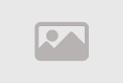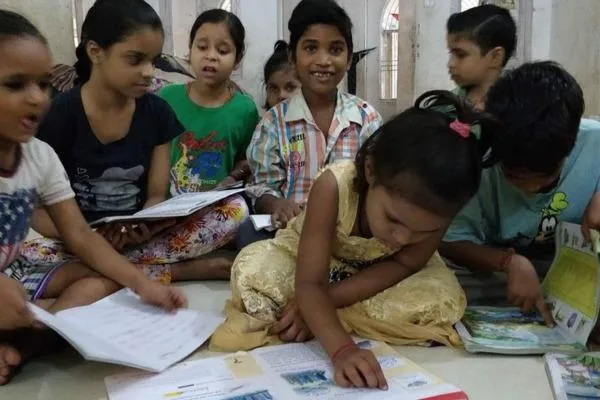How to Set Up USB Tethering on Windows 11 Step by Step
Need reliable internet on your Windows 11 PC without Wi-Fi? USB tethering Windows 11 lets you share your smartphone’s mobile data instantly via a simple cable connection. This guide walks you through enabling USB tethering on both Android and iPhone, ensuring seamless internet access on laptops, desktops, or Surface devices. Say goodbye to unstable public networks and hello to fast, secure data sharing.
Whether you're working remotely, traveling, or facing Wi-Fi outages, USB tethering provides a stable alternative using your existing mobile plan. The process is straightforward and works with most modern devices.
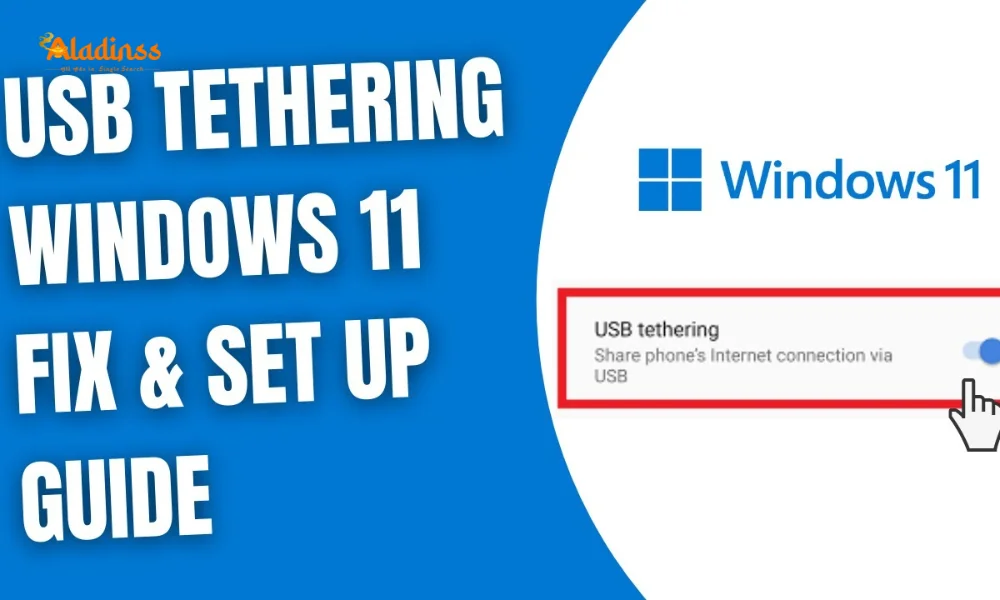
Preparing Your Devices for USB Tethering
Before beginning the USB tethering setup, ensure both devices meet basic requirements. Your smartphone needs an active mobile data connection—4G or 5G works perfectly. The USB cable should be the original charger or a high-quality data-capable alternative. Avoid charging-only cables that lack data transfer functionality.
On your Windows 11 device, disable Wi-Fi to prevent automatic network switching. Access this quickly via the taskbar network icon or navigate to Settings > Network & internet > Wi-Fi and toggle it off. This forces Windows to prioritize the tethered connection.
Free up a USB port on your PC if necessary. USB-C ports require appropriate adapters for older phone cables. Modern laptops often include USB-C ports compatible with newer Android devices and iPhones using USB-C to Lightning cables.
Step by Step USB Tethering on Android Devices
Android offers native USB tethering support across versions. Connect your phone to the Windows 11 PC using the USB cable. Pull down the notification shade and tap the USB notification, selecting "File Transfer" or "USB tethering" from the options.
Alternatively, navigate to Settings > Network & internet > Hotspot & tethering. Enable the USB tethering toggle. The exact path may vary slightly by manufacturer—Samsung uses Connections > Mobile Hotspot and Tethering, while Google Pixel follows the standard Android path.
- Connect phone via USB cable
- Select USB tethering from notification
- Or go to Settings > Hotspot & tethering
- Toggle USB tethering on
- Wait for Windows 11 to detect connection
Windows 11 automatically installs necessary drivers. An Ethernet icon appears in the system tray indicating successful connection. Verify internet access by opening a browser and loading a webpage.
Enabling USB Tethering with iPhone on Windows 11
iPhone USB tethering requires additional setup on Windows 11. First, install iTunes from the Microsoft Store or Apple website—this provides essential drivers. Connect your iPhone via Lightning cable and unlock the device.
On your iPhone, go to Settings > Personal Hotspot and enable "Allow Others to Join." If prompted on your PC, tap "Trust" on the iPhone screen. Windows recognizes the iPhone as a network device, displaying the Ethernet connection.
Keep iTunes running in the background during initial setup. Subsequent connections work automatically without opening the app. The Personal Hotspot remains active even when the screen locks, maintaining continuous internet sharing.
Verifying Connection Status in Windows 11
Confirm successful tethering through multiple indicators. The taskbar network icon changes from Wi-Fi to Ethernet. Right-click this icon and select "Open Network & Internet settings" to view the active connection labeled as "Ethernet" or your device name.
Check data usage in Settings > Network & internet > Data usage to monitor consumption. Windows treats the tethered connection like any wired network, applying the same firewall and security settings.
Speed tests via websites like speedtest.net reveal performance comparable to your phone's cellular connection. Factors affecting speed include signal strength, carrier network, and phone model capabilities.
Troubleshooting Common USB Tethering Issues
Connection problems often stem from driver issues or settings conflicts. For Android devices, ensure USB preferences default to "File Transfer" or "MTP" mode rather than "Charging only." Access this via the USB notification when connected.
iPhone users should verify iTunes installation and device trust status. Restart both devices if recognition fails. Update Windows 11 through Settings > Windows Update to resolve compatibility bugs.
Try different USB ports and cables to rule out hardware faults. USB hubs sometimes cause detection issues—connect directly to the PC. Disable VPN software temporarily as it may interfere with tethered connections.
Advanced USB Tethering Configuration
Windows 11 allows network priority management. Access adapter settings via Control Panel > Network and Sharing Center > Change adapter settings. Right-click the tethered connection to set metric values, ensuring it takes precedence over other networks.
Mobile carriers may impose tethering restrictions. Some plans require additional fees or block the feature entirely. Contact your provider if tethering fails despite correct setup—these blocks occur at the network level.
Battery consumption increases significantly during tethering. Keep your phone plugged into a power source for extended use. Modern devices support simultaneous charging and data sharing through the same cable.
Security Considerations for Tethered Connections
USB tethering offers inherent security advantages over public Wi-Fi. Data travels through encrypted cellular networks rather than unsecured wireless signals. Windows firewall protection extends to the tethered connection automatically.
Avoid sensitive transactions on limited data plans to prevent overage charges. Enable data saver modes on your phone to restrict background app usage. Monitor real-time consumption through your carrier's app or phone settings.
Corporate environments may restrict tethering through group policies. IT administrators can disable USB device recognition for security compliance. Home users face no such limitations with standard Windows 11 installations.
Performance Optimization Tips
Position your phone for optimal signal reception. External antennas or signal boosters improve tethered speeds in weak coverage areas. Close unnecessary apps on both devices to maximize bandwidth allocation.
Windows 11 power settings affect USB performance. Set your plan to High Performance via Control Panel > Power Options. This prevents port power saving that could throttle connection speeds.
Regular driver updates maintain compatibility. Use Device Manager to check for yellow exclamation marks on network adapters. Right-click problematic devices and select "Update driver" for automatic resolution.
Alternative Connection Methods Comparison
USB tethering outperforms Wi-Fi hotspots in stability and battery efficiency. Wireless hotspots drain phone batteries faster and suffer from interference. Bluetooth tethering offers the slowest speeds despite lowest power consumption.
USB connections provide consistent latency ideal for video calls and gaming. They eliminate Wi-Fi congestion in crowded areas like airports or coffee shops. The physical cable ensures uninterrupted service regardless of wireless environmental factors.
- USB: Fastest, most stable, charges phone
- Wi-Fi Hotspot: Convenient for multiple devices
- Bluetooth: Slowest, best battery life
Hardware Requirements and Compatibility
Windows 11 supports USB tethering natively from version 21H2 onward. All modern Android devices running Android 6.0+ include the feature. iPhones require iOS 8 or later with iTunes driver installation on Windows.
USB 2.0 ports suffice for basic internet sharing, while USB 3.0+ offers faster potential speeds. USB-C to USB-C cables provide optimal performance with newer devices. Adapters work but may introduce minor latency.
Gaming laptops with multiple USB ports allow simultaneous peripheral use during tethering. Docking stations expand connectivity options for ultrabooks with limited ports. Quality cables prevent intermittent disconnections.
Data Management and Cost Control
Monitor cellular data usage to avoid bill shock. Windows 11 displays consumption statistics under Network & internet settings. Set data limits to receive warnings before exceeding plan allowances.
Carrier apps provide detailed breakdowns of tethered versus direct phone usage. Some providers count tethering differently in unlimited plans. Review terms to understand potential throttling after high-speed data caps.
Compress images and enable data saver in browsers to reduce consumption. Stream at lower resolutions when possible. Schedule large downloads during Wi-Fi availability to preserve mobile data for essential tethering needs.
In conclusion, mastering how to set up USB tethering on Windows 11 unlocks reliable internet anywhere with cellular coverage. The process requires minimal setup and delivers superior performance compared to wireless alternatives. Follow these detailed steps for immediate connectivity, troubleshoot effectively when needed, and manage data wisely for cost-effective mobile computing.
Comment / Reply From
You May Also Like
Popular Posts
Newsletter
Subscribe to our mailing list to get the new updates!