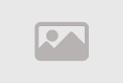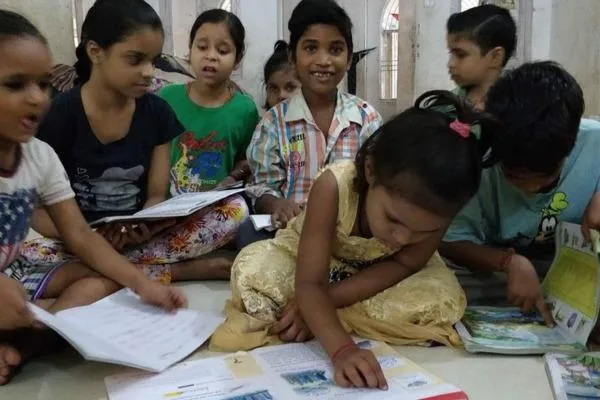How to Unlock HP Touchpad on Laptop Quick Fixes
Frustrated with a locked HP touchpad? Whether it's disabled accidentally or unresponsive during work, unlocking the HP laptop touchpad is simpler than you think. This comprehensive guide covers every method to enable your touchpad on Windows 10 and 11, from quick double-tap gestures to advanced Device Manager fixes. Get your cursor moving again in minutes.
HP laptops use Synaptics or dedicated hardware switches for touchpad control. Understanding your model ensures the right solution works first try.
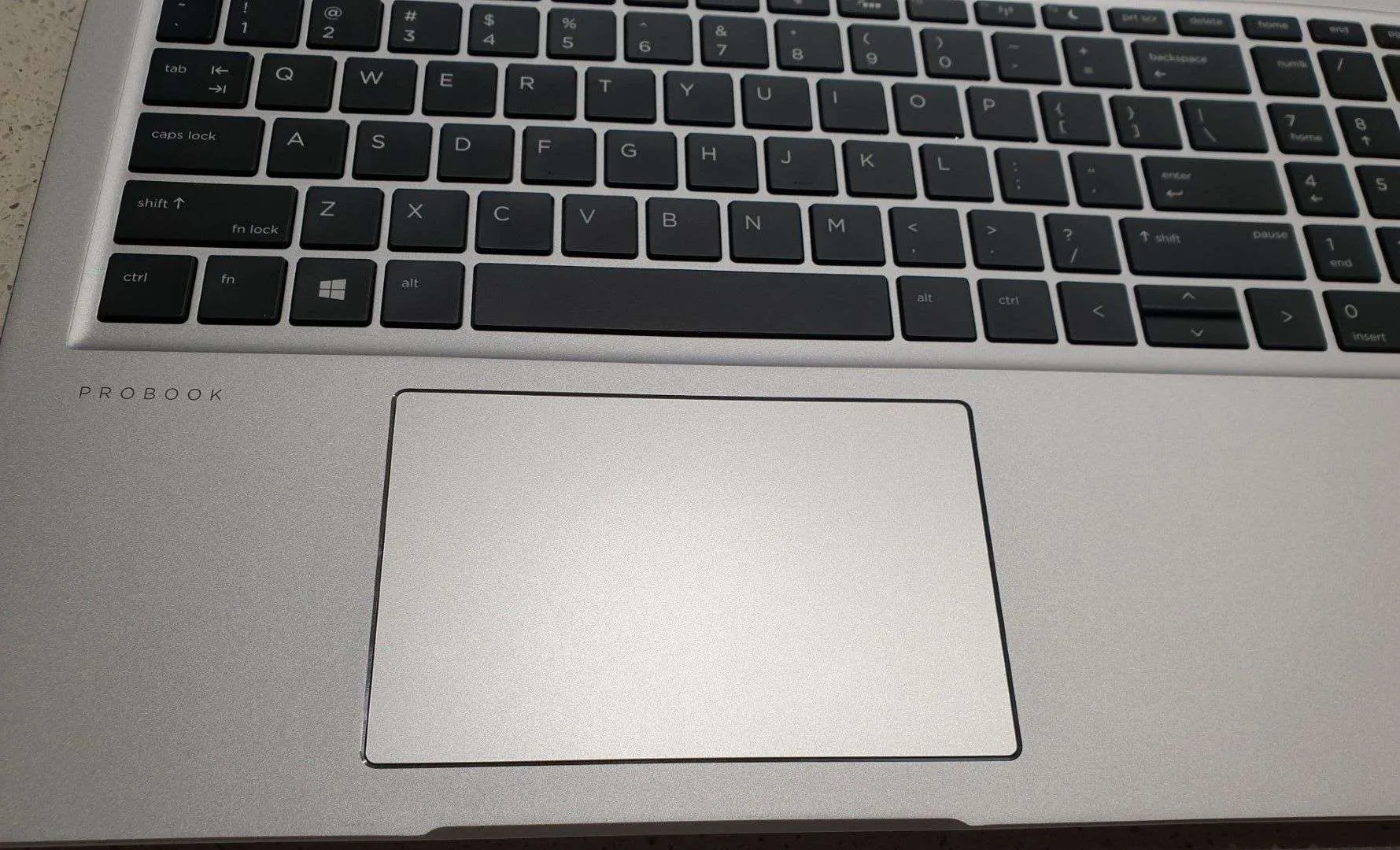
Identifying Your HP Touchpad Type
HP implements touchpad controls differently across models. Most modern laptops feature Synaptics precision touchpads with corner sensors. Older business series like EliteBook or ProBook may include physical switches near the touchpad surface.
Look for a small indentation or LED in the top-left corner—this indicates Synaptics technology. Physical switches appear as rectangular buttons with illuminated indicators. Gaming laptops often disable touchpads automatically when external mice connect.
Consumer models like Pavilion and Envy typically use gesture-based controls. Business lines favor hardware switches for reliability. Knowing your series helps choose the correct unlocking method.
Quick Double Tap Method for Synaptics Touchpads
The fastest HP touchpad unlock involves the built-in sensor zone. Locate the top-left corner of your touchpad—usually marked by a subtle dimple or LED. Perform a firm double-tap in this area.
An orange or amber light indicates locked status. Successful unlocking turns this light off completely. The cursor should respond immediately. If double-tap fails, press and hold the corner for five seconds.
- Find top-left corner sensor
- Double-tap firmly twice
- Check for light turning off
- Hold 5 seconds if needed
- Test cursor movement
This method works on 90% of HP laptops manufactured after 2015. The sensor detects deliberate input to prevent accidental activation during typing.
Using Physical Touchpad Switch on Older Models
Legacy HP laptops feature dedicated toggle switches. These appear as small rectangular buttons above the touchpad or integrated into the surface. Indicator lights show status—yellow/amber means disabled, no light means enabled.
Press the switch once to toggle states. Some models require double-tapping the switch area itself. The light changes instantly to confirm the new setting. This hardware solution bypasses software entirely.
Business users prefer these switches for quick external mouse transitions. The physical feedback prevents uncertainty about touchpad status during presentations or meetings.
Windows Settings App Solution
When hardware methods fail, Windows provides software controls. Press Windows + I to open Settings. Navigate to Bluetooth & devices (Windows 11) or Devices (Windows 10), then select Touchpad.
The main toggle appears at the top—slide it to On position. Additional settings control sensitivity, gestures, and external mouse behavior. Windows 11 offers more granular options than Windows 10.
Some HP models hide touchpad controls under Additional settings. Click this link to access legacy configuration panels with advanced options. Save changes and test immediately.
Device Manager Troubleshooting Steps
Device Manager reveals hardware-level status. Right-click Start and select Device Manager. Expand "Mice and other pointing devices" to locate your touchpad—listed as HID-compliant mouse or Synaptics device.
Right-click the device and choose Enable device if grayed out. The Driver tab offers Update, Disable, or Uninstall options. Avoid uninstalling unless planning driver reinstallation.
Yellow exclamation marks indicate driver conflicts. Right-click and select Update driver > Search automatically. Windows downloads compatible HP-specific drivers from Microsoft servers.
Function Key Combinations
HP laptops use function keys for quick access. Look for the touchpad icon on F5 through F12 keys—usually a square with finger gestures. Press Fn + that key simultaneously.
An on-screen indicator confirms status change. Some models use F7 or F9 exclusively. The icon appears as a touchpad with an X when disabled. Repeat the combination to toggle back.
- Identify touchpad function key
- Hold Fn key
- Press function key once
- Watch for confirmation popup
- Repeat to disable again
Driver Reinstallation Process
Corrupted drivers cause persistent issues. In Device Manager, right-click the touchpad and select Uninstall device. Restart your laptop—Windows automatically reinstalls default drivers.
For HP-specific features, visit support.hp.com and enter your model number. Download the latest Synaptics or ELAN touchpad driver. Run the installer and restart again.
Windows Update sometimes delivers newer drivers. Check Optional updates in Settings > Windows Update > Advanced options. Install any touchpad-related updates listed.
BIOS Level Touchpad Control
Advanced users access BIOS settings. Restart and press F10 repeatedly during boot. Navigate to System Configuration > Device Configuration.
Locate Internal Pointing Device or Touchpad options. Ensure it's Enabled. Press F10 to save and exit. This resolves issues where Windows can't detect hardware.
BIOS updates from HP occasionally fix touchpad recognition problems. Download the latest version from HP support and follow flashing instructions carefully.
External Mouse Conflict Resolution
Some HP laptops disable touchpads automatically with external mice. Check Settings > Bluetooth & devices > Touchpad for "Leave touchpad on when mouse is connected" option.
Unplug the external mouse and restart. The touchpad should reactivate. Reconnect the mouse after confirming touchpad functionality to test coexistence settings.
Third-party mouse software sometimes overrides HP controls. Uninstall Logitech Options, Razer Synapse, or similar programs temporarily to isolate conflicts.
Registry Edit for Advanced Users
Windows Registry contains touchpad settings. Press Windows + R, type regedit, and navigate to HKEY_LOCAL_MACHINE\SOFTWARE\Microsoft\Windows\CurrentVersion\PrecisionTouchPad\Status.
Look for Enabled DWORD value. Change it to 1 for enabled, 0 for disabled. Restart required for changes to take effect. Backup registry before modifications.
Incorrect registry edits can cause system instability. Use this method only when standard solutions fail and create a restore point first.
Preventing Accidental Touchpad Lock
Palm rejection technology minimizes accidental touches during typing. Adjust sensitivity in touchpad settings to reduce false positives. Lower settings prevent cursor jumps without disabling functionality.
Create desktop shortcuts for quick toggle access. Right-click desktop > New > Shortcut and enter ms-settings:touchpad as location. Name it Touchpad Toggle for instant access.
Taskbar pinning provides similar convenience. Search for Touchpad settings and drag to taskbar. One click opens the control panel without navigating menus.
Model Specific Considerations
Spectre series uses premium glass touchpads with different gesture sets. OMEN gaming laptops prioritize external mouse integration with aggressive auto-disable features. Stream notebooks favor budget Synaptics implementations.
Check your exact model number on the bottom sticker. HP support provides model-specific driver packages and documentation. Generic solutions work universally but optimized drivers enhance performance.
2-in-1 convertible models may disable touchpads in tablet mode. Flip back to laptop orientation or check rotation lock settings. Some require specific angles for touchpad activation.
Maintenance and Cleaning Tips
Dirt and oils accumulate on touchpad surfaces affecting sensitivity. Use microfiber cloth with isopropyl alcohol for cleaning. Avoid liquid direct application—dampen cloth instead.
Static electricity can cause erratic behavior. Ground yourself before touching the surface. Compressed air removes debris from edges and corners.
Regular maintenance prevents hardware issues mimicking software problems. Clean monthly for optimal performance, especially in dusty environments.
In conclusion, mastering how to unlock HP touchpad functionality ensures productivity never halts. From simple double-taps to advanced registry edits, multiple solutions exist for every scenario. Start with hardware methods, progress to software controls, and escalate to driver management only when necessary. Your HP laptop's touchpad remains a precision tool ready at your fingertips.
Tags
Comment / Reply From
You May Also Like
Popular Posts
Newsletter
Subscribe to our mailing list to get the new updates!