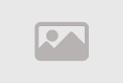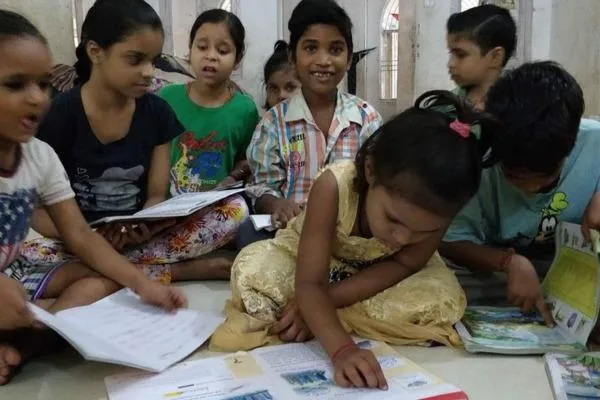How to Fix Unresponsive iPhone Touchscreen Fast
Dealing with an unresponsive iPhone touchscreen can halt your day instantly. Whether it's ghost touches, frozen responses, or complete unresponsiveness, these iPhone touchscreen issues affect every model from iPhone 17 to older devices. This detailed guide provides proven solutions starting with simple restarts and progressing to advanced recovery methods. Most problems resolve without visiting Apple Support.
Software glitches, hardware conflicts, and environmental factors all contribute to touchscreen failures. Understanding your specific symptoms helps apply the right fix efficiently.

Basic Restart Procedure
A standard restart resolves 70% of touchscreen glitches by clearing temporary memory conflicts. Press and hold the side button with either volume button until the power slider appears. Drag the slider to shut down completely.
Wait 30 seconds before pressing the side button again until the Apple logo displays. This process works identically across iPhone models with Face ID. Older Touch,ID devices use the top button instead of side button.
The restart flushes RAM and terminates background processes that might interfere with touch registration. Many users report immediate touchscreen restoration after this simple step.
Force Restart for Frozen Screens
When the screen won't respond to slide gestures, force restart bypasses the normal shutdown process. For iPhone 8 and newer: quickly press volume up, then volume down, then hold the side button until the Apple logo appears.
iPhone 7 requires holding volume down and side button simultaneously. Older models use home button with side/top button. This hardware-level reboot clears deeper system caches without data loss.
- Quick volume up press and release
- Quick volume down press and release
- Hold side button 10-20 seconds
- Release when Apple logo appears
- Wait for boot completion
Screen Protector and Cleaning Assessment
Thick or poorly applied screen protectors disrupt capacitive touch sensing. Remove any protector completely to test bare screen response. Clean the display with microfiber cloth using circular motions.
Dust particles trapped under protectors create dead zones. Isopropyl alcohol (70%) on the cloth removes oils without damaging oleophobic coating. Avoid paper towels that leave fibers.
Test touch response across all screen areas after cleaning. If functionality returns, replace with thinner tempered glass from reputable manufacturers like Spigen or ZAGG.
Accessory Interference Elimination
Lightning or USB-C accessories sometimes create electrical noise affecting touch controllers. Disconnect all cables including chargers, headphones, and external storage devices.
Third-party cables lacking proper shielding cause grounding issues. Use Apple-certified accessories during testing. Restart after disconnection to clear any residual interference.
Older Lightning docks with metal contacts oxidize over time, creating intermittent connections that confuse the touch digitizer. Clean ports with wooden toothpicks to remove debris.
iOS Software Update Process
Touch-related bugs often appear in specific iOS versions. Navigate to Settings > General > Software Update if partial touch works. Install any available updates which include touch controller fixes.
For completely unresponsive screens, connect to computer. Mac users open Finder (macOS Catalina+), Windows users launch iTunes. Select device and choose Update to preserve data.
Apple releases point updates specifically addressing touchscreen calibration. iOS 18.1 fixed multi-touch issues affecting iPhone 16 series. Always update using stable Wi-Fi connections.
Storage Space Optimization
Low storage triggers system protection modes that can affect touch response. Check Settings > General > iPhone Storage. Offload unused apps preserving data but freeing space.
Delete large video files or enable iCloud Photos optimization. Maintain at least 1GB free space for optimal performance. The system needs breathing room for temporary files during touch processing.
Messages with large attachments consume significant space. Review conversations and delete media-heavy threads. Safari cache also accumulates-clear via Settings > Safari > Clear History and Website Data.
Thermal Management Solutions
Overheating triggers protective throttling affecting touch digitizer. Remove case and place iPhone on cool surface for 20 minutes. Avoid direct sunlight and hot car environments.
The A-series chips generate significant heat during gaming or video recording. Touch controllers share thermal sensors-excessive temperatures reduce sensitivity. Enable Low Power Mode to reduce processor load.
Force shutdown differs from restart: initiate force restart sequence but release buttons when Apple logo appears, then immediately hold power button again to power off completely.
App-Specific Troubleshooting
Some applications contain touch-handling bugs. Force quit suspicious apps by swiping up from bottom (or double-click home button) and swiping app cards away.
Update apps individually through App Store > Account > Update All. Developers release patches for touch compatibility. Games with custom gesture controls particularly benefit from updates.
Delete and reinstall problematic apps if updates don't help. This clears corrupted cache files. Contact developers via App Store reviews for persistent issues.
Recovery Mode Implementation
Recovery mode allows computer communication when touch fails completely. Connect to Mac/PC, then force restart but continue holding side button past Apple logo until recovery screen appears.
Computer detects iPhone in recovery mode and offers Update or Restore. Choose Update first to preserve data. The process downloads fresh iOS image and reinstalls system files.
Recovery mode bypasses the trust computer prompt requirement. Use this when normal connection fails due to unresponsive screen. Downloaded files can exceed 5GB-ensure stable internet.
DFU Mode for Advanced Recovery
Device Firmware Update mode provides deepest restoration. Timing is critical: connect to computer, press volume up, volume down, hold side button 10 seconds, then hold volume down while releasing side button.
Screen remains black in DFU mode-no logos display. iTunes/Finder shows recovery message. This mode reinstalls both bootloader and iOS, fixing corruption standard recovery misses.
DFU resolves issues where recovery mode fails. Use only after exhausting other options due to complexity. Practice the button sequence multiple times for accuracy.
Factory Reset Considerations
Factory reset eliminates all software causes but erases data. Backup first via iCloud or computer if possible. Use recovery mode to initiate reset when touch fails.
Post-reset setup as new device tests hardware purity. If touchscreen works perfectly, the issue was software-related. Restore backup afterward to regain data and apps.
iCloud backups occur automatically when conditions meet (Wi-Fi, charging, screen locked). Check last backup date in Settings > [Your Name] > iCloud > iCloud Backup.
Hardware Diagnostic Steps
Physical damage requires professional assessment. Check for screen cracks, liquid exposure indicators (red in SIM tray), or impact dents. These void DIY repair options.
Apple Diagnostics via support.apple.com runs remote tests. Schedule Genius Bar appointment for hands-on evaluation. AppleCare+ covers accidental damage with deductible.
Third-party repair shops offer screen replacement but may void warranty. Original Apple screens maintain touch sensitivity and True Tone functionality.
Prevention Strategies
Use quality cases with raised edges to protect screen. Apply screen protectors correctly without air bubbles. Keep iOS updated through automatic downloads overnight.
Avoid extreme temperatures-iPhone operates best between 32°F and 95°F. Clean charging port regularly to prevent connectivity issues affecting system stability.
Monitor storage and battery health in Settings. Replace batteries at 80% maximum capacity to prevent voltage drops affecting touch controller power supply.
In conclusion, fixing unresponsive iPhone touchscreen problems follows logical progression from simple restarts to advanced recovery modes. Most issues resolve through software solutions before requiring hardware intervention. Document each attempted fix to provide accurate information to Apple Support if professional service becomes necessary.
Comment / Reply From
You May Also Like
Popular Posts
Newsletter
Subscribe to our mailing list to get the new updates!