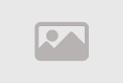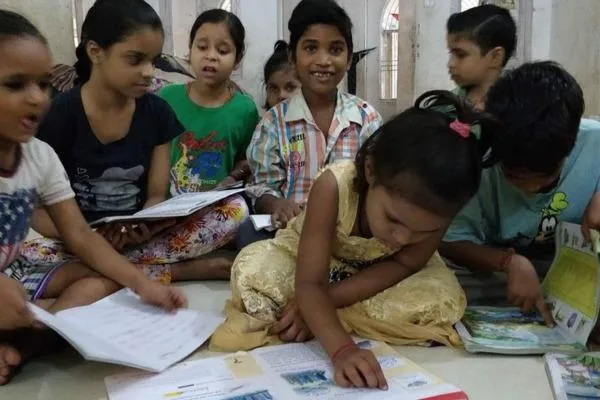How to Create 3D AI Figurine Free with Gemini Nano Banana
How to Create 3D AI Figurine Free with Gemini Nano Banana
The social feed craze of photorealistic 3D figurines has matured into a fast-moving creative trend. Today you can convert a simple selfie into a museum-quality collectible render using Gemini 2.5 Flash Image via Nano Banana, and then animate it into a short dynamic clip with Image-to-Video tools like YouCam Video. This article explains, in detail, how to create a lifelike 1/6 scale figurine from a photo using free AI tools, with the exact prompt that reliably produces professional collectible-style renders.
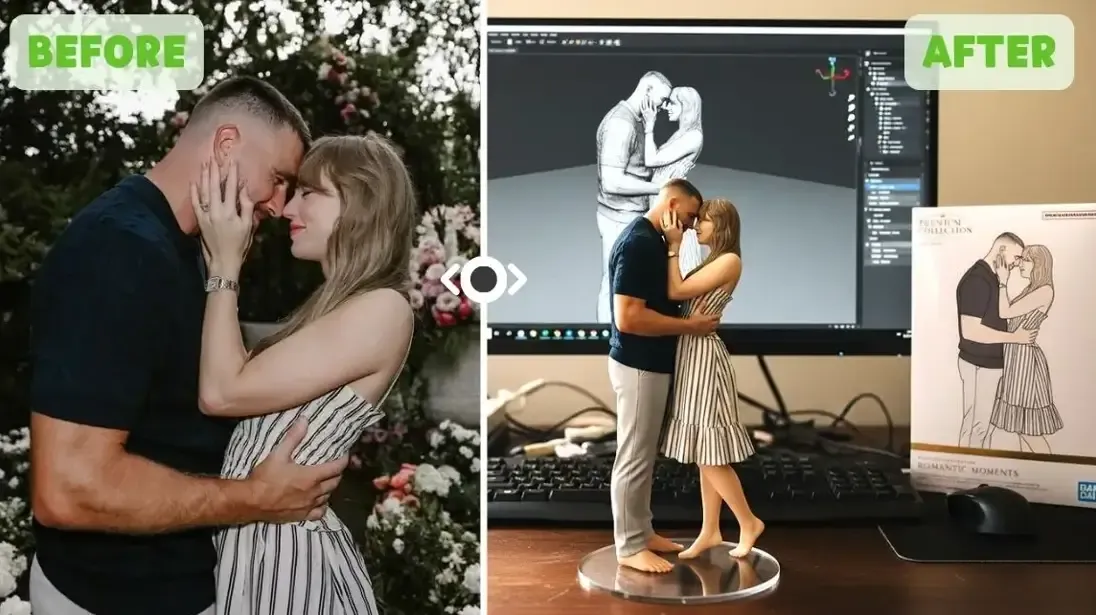
Why the 3D Figurine Trend Works
The appeal is simple. These images combine highly realistic rendering with the nostalgia and status of collectible toys. The final artwork looks like a professionally photographed product shot: miniature scale, acrylic base, branded box art, and even a behind-the-scenes monitor showing a digital sculpt in progress. Because modern image models can faithfully reproduce fine textures, skin tones, and studio lighting, the output often looks indistinguishable from a real product photograph. People use these renders for profile images, portfolio art, social shorts, and brandable content.
What You Will Need
To reproduce this effect you need three simple things: a clear photo of the subject, access to Gemini 2.5 Flash Image (Nano Banana interface), and an Image-to-Video app such as YouCam Video for animation. All three tools offer free access tiers that let you experiment without cost. The most important element is the prompt: a carefully worded instruction that tells the AI to create a 1/6 scale photorealistic collectible in a real desktop environment.
Step 1 Open Gemini 2.5 Flash Image (Nano Banana)
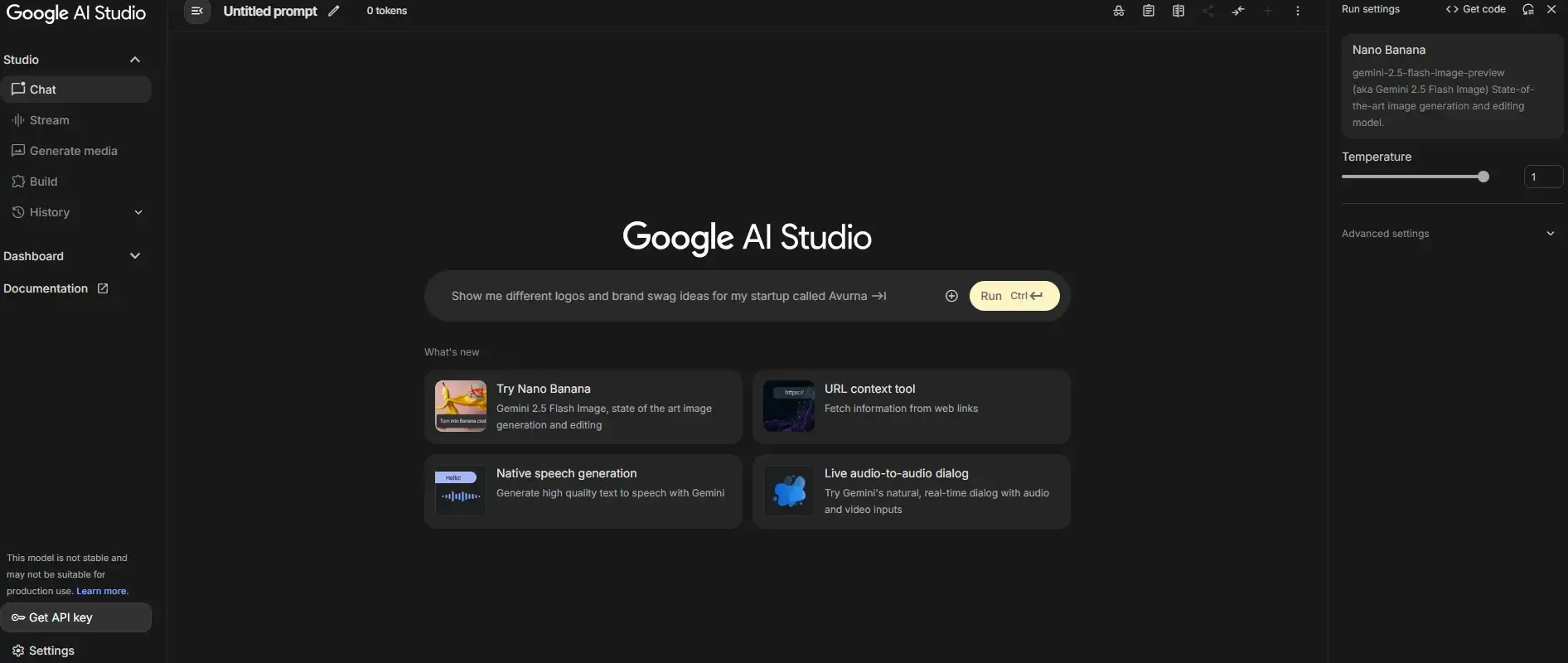
Sign into the Nano Banana interface that hosts Gemini 2.5 Flash Image. The interface is designed for image generation from text and photo prompts. Upload the photo you want to transform. For best results use a high-resolution, well-lit portrait with the subject facing the camera or at a three-quarter angle. Avoid heavy shadows or extreme wide angles because the model interprets clear facial features more reliably.
Step 2 Use the Exact Prompt
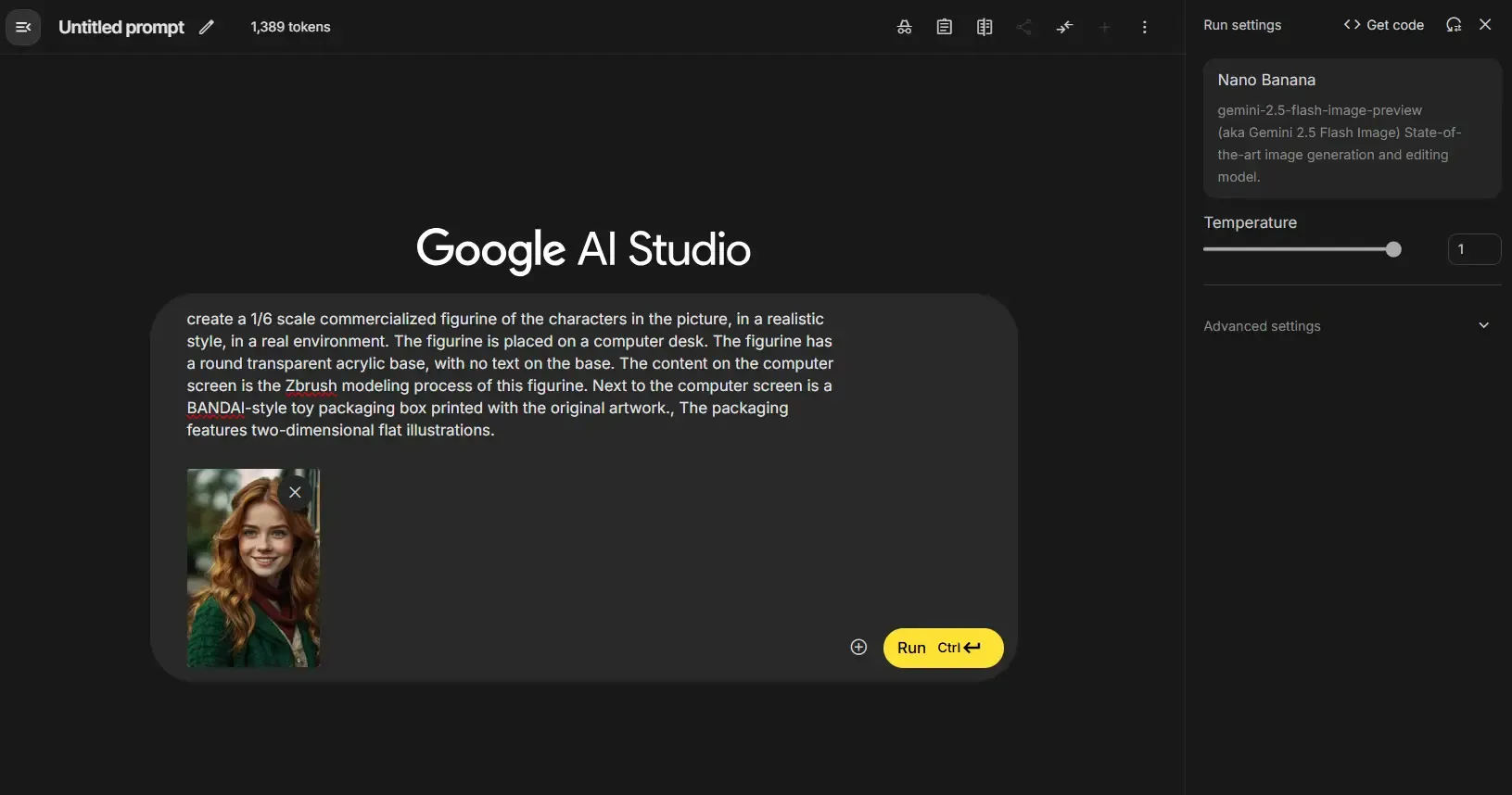
A targeted prompt is the most critical step. Paste the prompt below into the description or prompt field in Gemini. This prompt was tuned to produce collectible product renders with studio lighting, realistic materials, and contextual props.
Create a 1/6 scale commercialized figurine of the characters in the picture, in a realistic style, in a real environment. The figurine is placed on a computer desk. The figurine has a round transparent acrylic base, with no text on the base. The content on the computer screen is the ZBrush modeling process of this figurine. Next to the computer screen is a BANDAl-style toy packaging box printed with the original artwork. The packaging features two-dimensional flat illustrations.
This instruction forces the model to produce a commercial product shot: scale, base, monitor content, and branded packaging. If the first generation is close but not perfect, iterate by adding micro-constraints such as lighting type, camera focal length, or pose (for example, relaxed pose, arms slightly bent). Keep edits minimal to preserve photorealism.
Tips for Better Results
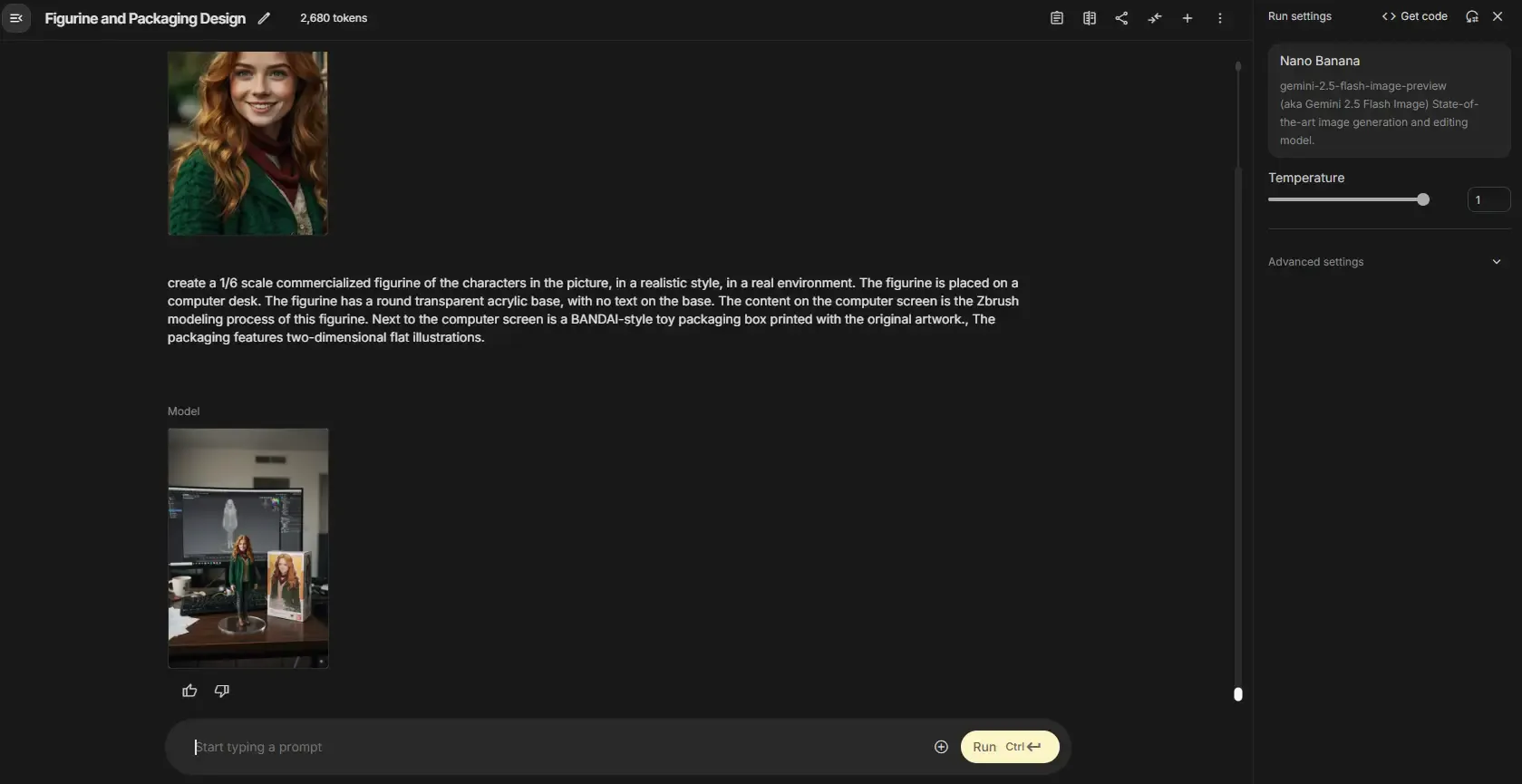
Use a plain background photo when possible, aim for consistent lighting, and crop the subject to focus on head and shoulders. If you want variant styles, ask for "studio warm lighting" or "softbox key light" in the prompt. If the packaging art appears repetitive, request "original artwork style: flat vector illustrations" to ensure the box looks like a real product package.
Step 3 Generate and Export the Image
Click generate. Review the output and request variations if needed. Save the highest resolution version the tool provides. Exporting at maximum pixel dimensions preserves details when you later animate. Save the file using a descriptive name so it is easy to find for animation.
Step 4 Animate with YouCam Video Image to Video
Open YouCam Video on iOS or Android and choose Image-to-Video. Upload your exported 3D figurine render. You can either select a preset template or type a short animation prompt such as "slow 3D rotation, cinematic camera reveal, subtle depth of field, film grain" to guide the motion. Generate and preview. Export as an MP4 suitable for Instagram Reels or TikTok.
Practical Uses and Monetization
Creators use these figurines as premium profile imagery, shop mockups, promotional content for personal brands, or as eye-catching short clips for social media ads. Designers can package a set of stylized figurines as digital assets, while photographers can add collectible renders to their portfolios. For commercial reuse of model likeness, always confirm rights with platform terms and the subject.
Ethics and Safety Notes
Respect consent and likeness rights when generating images of other people. Use these tools responsibly and avoid generating content that impersonates public figures or violates platform policies. Always check the terms of service for the AI tools you use for any commercial limits.
Final Notes for Faster Results
Iteration is the key. Slightly adjust prompt wording, lighting descriptors, and pose to refine the output. For group photos, generate one subject at a time for cleaner results. Save prompt versions so you can reproduce successful styles. With the combination of Gemini 2.5 Flash Image and a simple Image-to-Video pipeline, converting a selfie into a social-ready collectible takes only a few minutes.
Comment / Reply From
You May Also Like
Popular Posts
Newsletter
Subscribe to our mailing list to get the new updates!